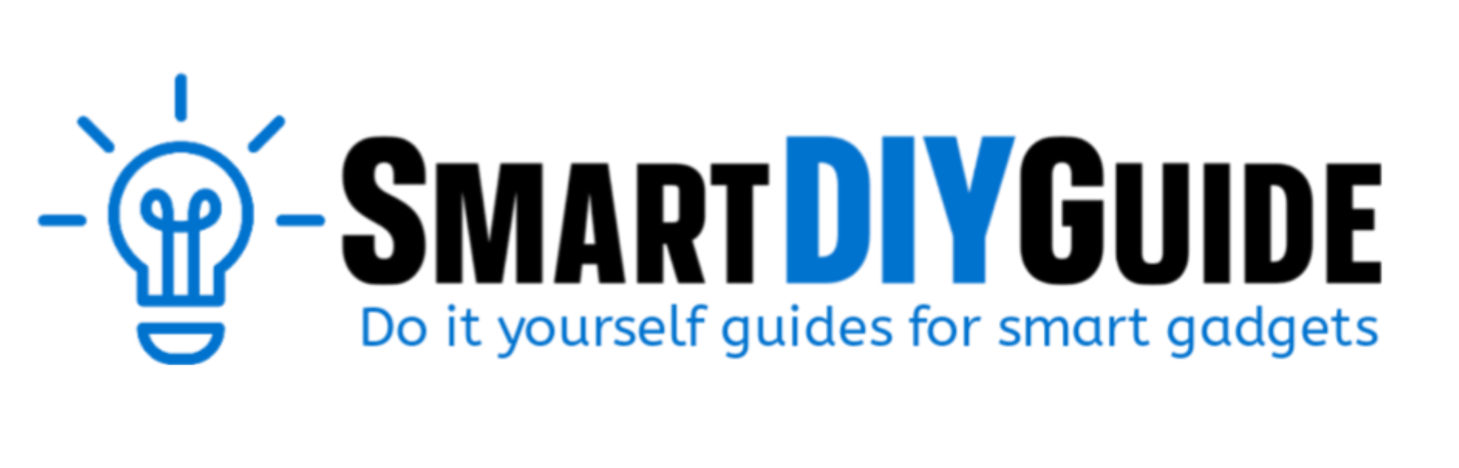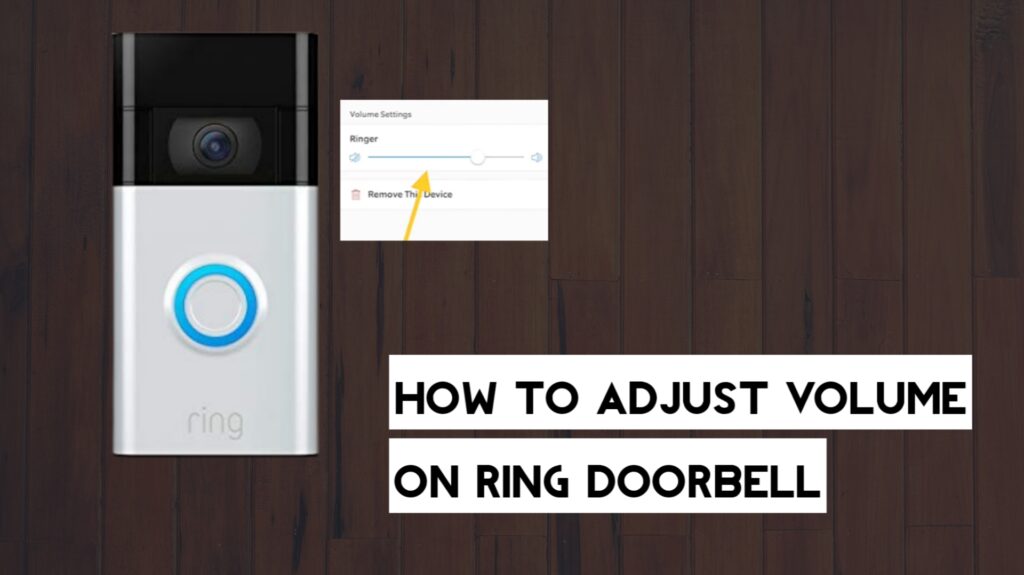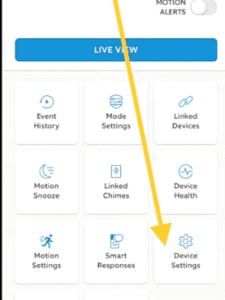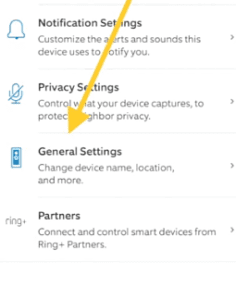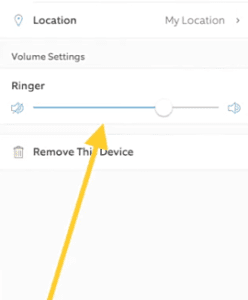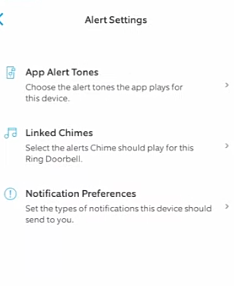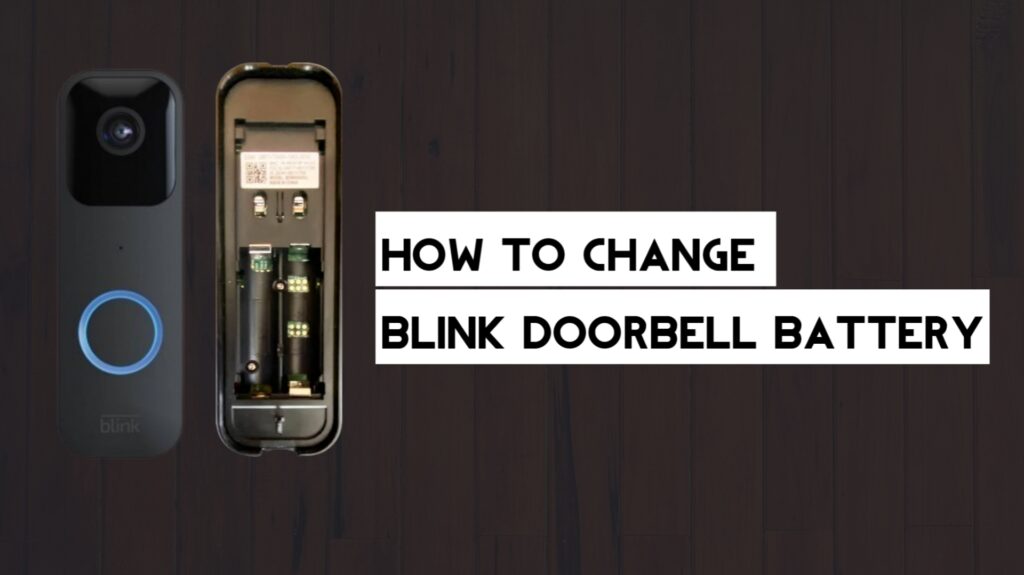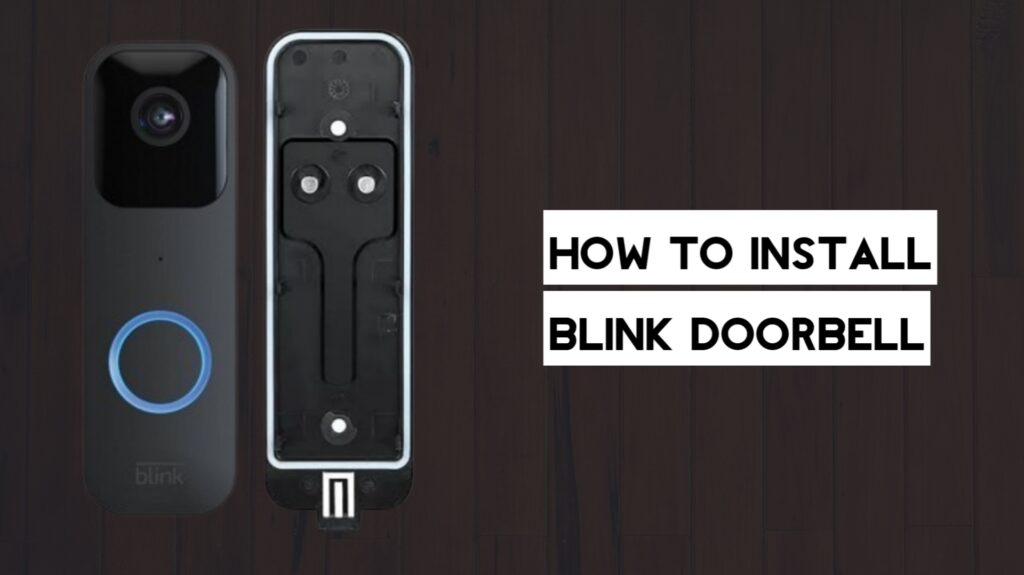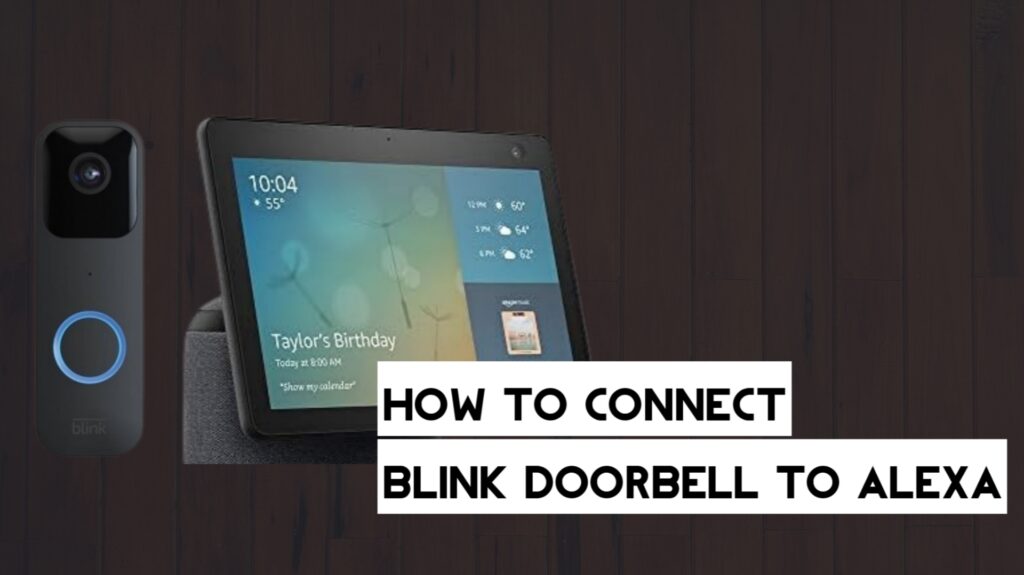To adjust the volume on your Ring doorbell, open the Ring app, go to device settings, and then General Settings.
Ring doorbells have some cool features that make them right for your home, and one feature that we love is the volume control both on the Ring doorbell and chime. You can choose to either increase or decrease the volume of the sound you hear for motion alerts and when the doorbell is pressed.
In this article, we will provide steps to adjust the volume on the Ring Doorbell and also change the notification sound on your phone. We will also provide steps to change the chime tones and volume on your Ring Chime and Chime Pro.
How to Adjust Volume on Ring Doorbell
Follow the steps below to change the volume on your Ring doorbell.
- First, open the Ring app on your smartphone.
- Tap on the menu icon, and then select Devices.
- Tap on your Ring Video Doorbell.
- Next, choose Device Settings.

- From the Device Settings, tap on General Settings.

- Under Volume Settings, adjust the ringer volume to increase or reduce the doorbell sound.

There is also an option to adjust the volume for Two-Way Talk, but this feature might not be available for a ring doorbells.
How to Change Ring Doorbell Notification Sound
You can change the Ring doorbell notification sound on your iPhone or Android smartphone. If you have been looking for a way to change the notification sound for your Ring doorbell, we will provide the exact steps below.
The option to change the notification sound is found on the Ring app, not your iPhone or Android settings, because that’s what confuses lots of users.
Follow the steps below to change the notification sound for your Ring doorbell.
- First, open the Ring app on your smartphone.
- Tap on the menu icon and go to Devices.
- Select your video doorbell, and then tap on Device Settings.
- Tap on Notification Settings or Alert Settings.
- Tap on App Alert Tones. It is located under Audible Alerts.

- Choose a new notification tone for Rings and Motion.
How to Change Ring Doorbell Sound
You can’t change the sound on the outside Ring doorbell; instead, you can adjust the volume or turn the sound off completely. But you can change the sound on your Ring Chime and Chime Pro to a more custom sound.
Follow the steps below to change the sound on your Ring Chime and Chime Pro.
- Open the Ring app and tap on the menu icon at the top left.
- Tap on Devices, and then select your Chime.
- Tap on Audio Settings.
- Tap on Chime Tones.
- Choose a new tone for when the doorbell is pressed or motion is detected.
- You can also adjust the volume from here.
If you don’t have a Ring Chime, you can still change the notification sound for when the doorbell is pressed or when motion is detected on your smartphone. We have provided the steps to change your notification sound above.
Frequently Asked Questions (FAQs)
How do I adjust the volume on my Ring Chime Pro?
To adjust the volume on your Ring Chime Pro, open the Ring app on your phone. Go to devices, select your Chime Pro, and then go to Audio Settings to change the volume.
You can use the volume slider to increase or decrease the volume to your preference.
Why are Ring doorbells so loud?
If your Ring doorbell is so loud, you can adjust the volume from the app by going to device settings and then general settings. You should be able to adjust the doorbell ringer volume from there.
You can check out the exact steps to follow above.
How do I make my Ring notification louder?
You can make Ring notifications louder by increasing the notification volume on your smartphone. If the notification volume on your phone is low, then the Ring app notification volume will be low, and vice versa.
Final Thoughts
At this point, you have changed the volume on your Ring doorbell and chime. We have also answered questions about changing the volume on your Ring device.
Hey! I’m Louis, a Java Developer and Mobile App Developer who has an interest in smart home automation.