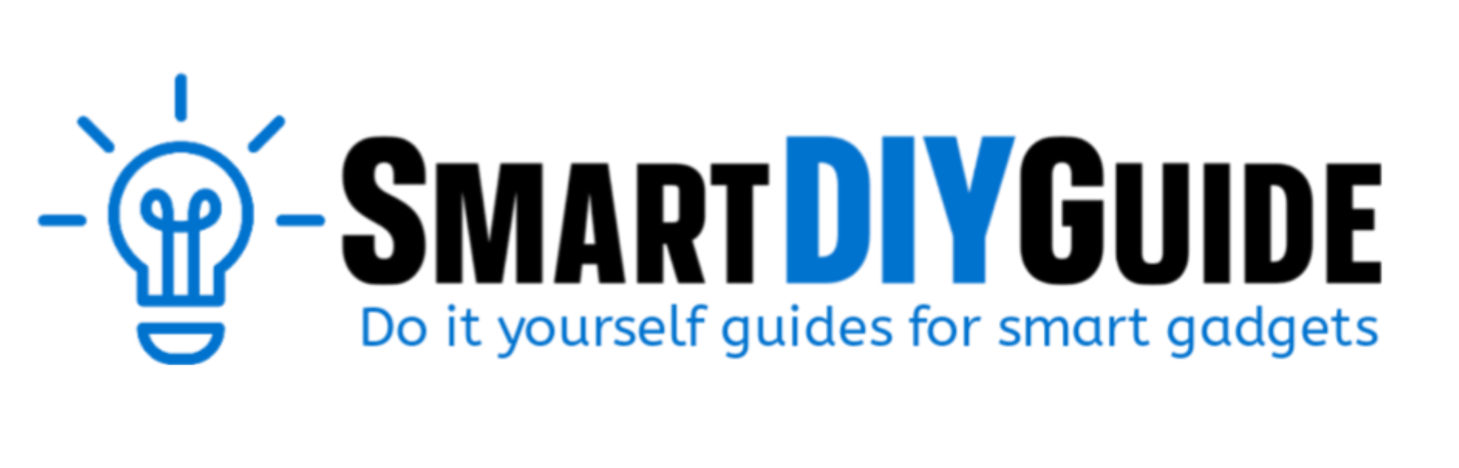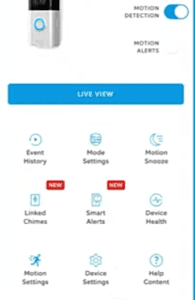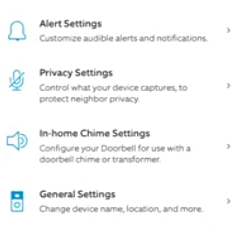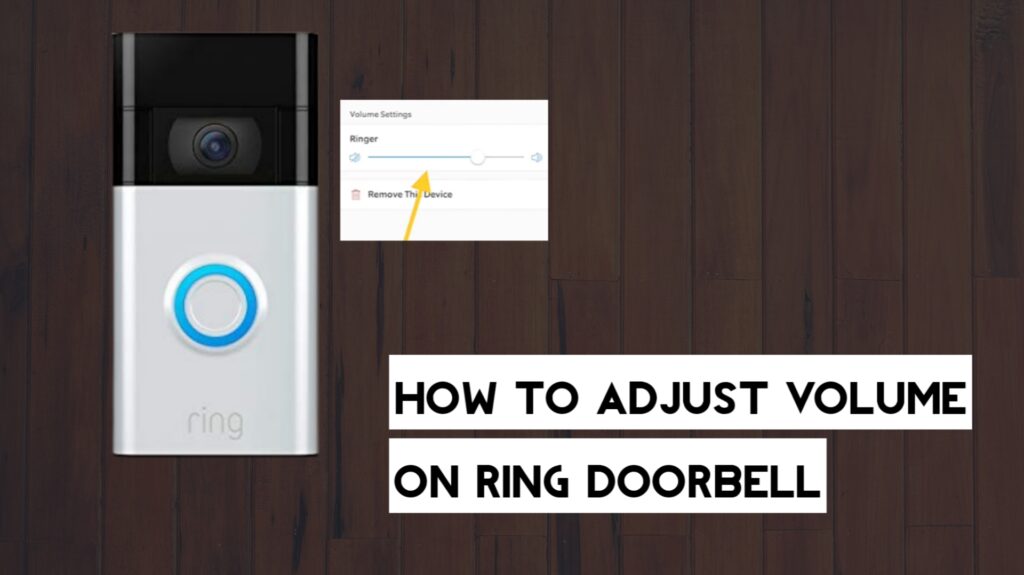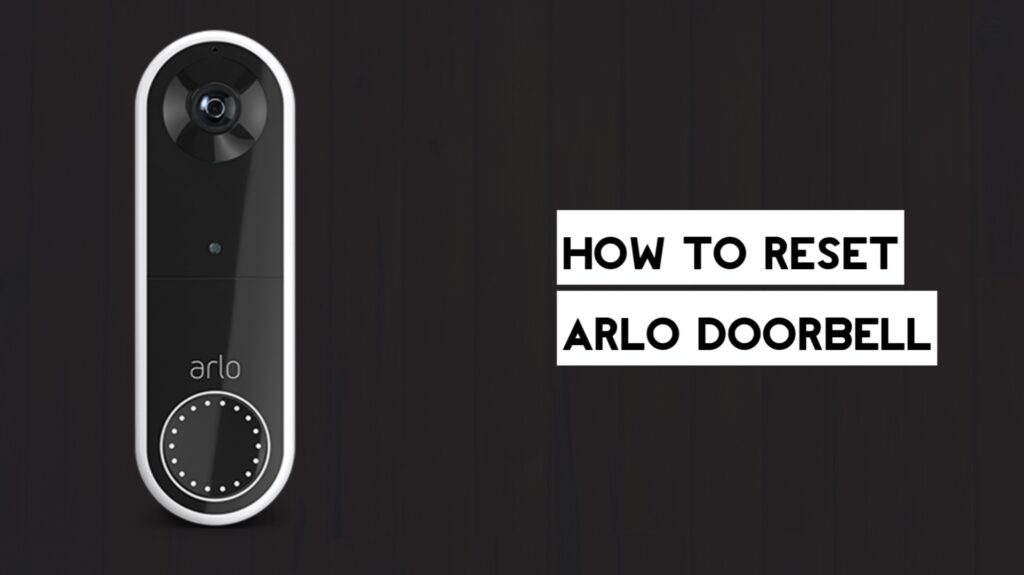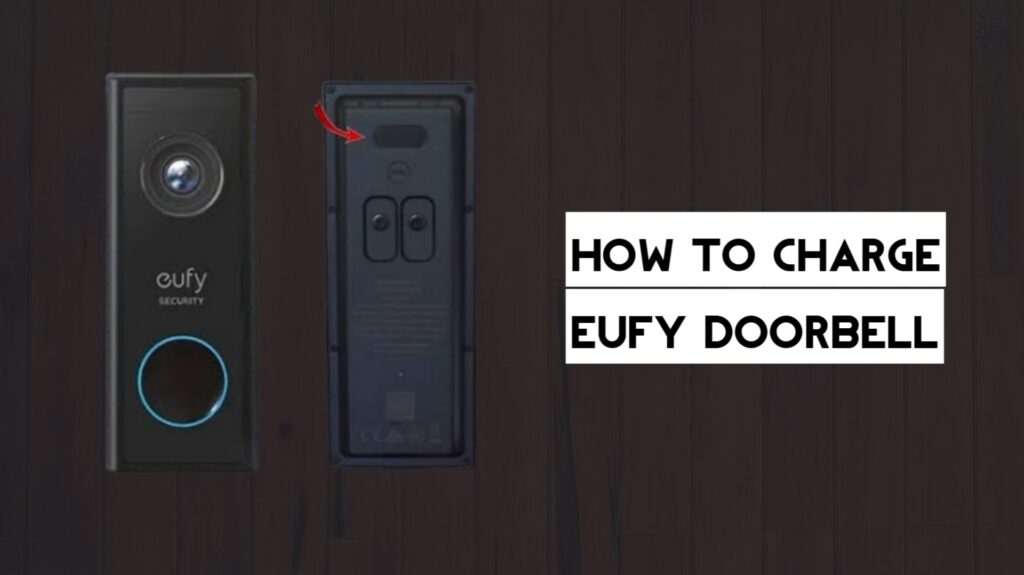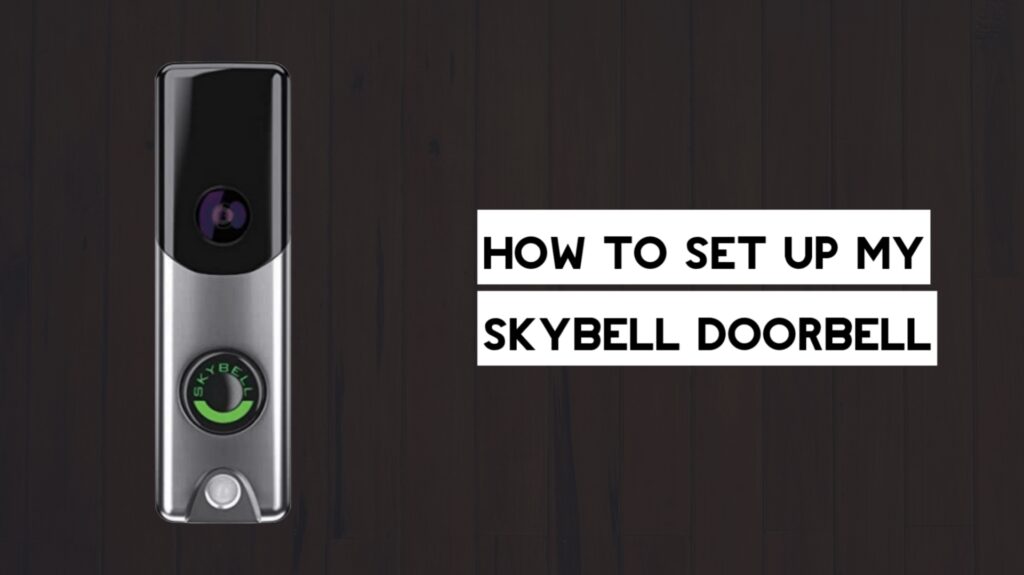To turn off the Ring doorbell, remove or deactivate the doorbell from the Ring app. Enabling modes and using the disarmed feature will also work.
Ring doorbells are the choice of many individuals when it comes to home security and smart home automation. One question people have asked is how to turn off the doorbell.
In this article, we will provide steps to turn off the Ring doorbell. Since there is no specific button labeled as on or off on the doorbell, most of the steps will be done through the app.
How to Turn Off Ring Doorbell
There is no one-click button to turn off the Ring doorbell; instead, you can remove it from the Ring app, disconnect the WiFi, or even deactivate it.
Another method to turn off the Ring doorbell is through the modes feature on the app.
Currently, that is the best solution to temporarily disable the Ring Doorbell if you don’t want to go through a new setup upon reconnecting.
You can also disable motion settings or even use motion snooze in the Ring app. Although this will not turn off the doorbell, but it will disable notifications and alerts and leave it inactive.
If you choose to remove the doorbell from the app, this will cause you to lose all your video recordings, while deactivating the doorbell allows you to retain video recordings and event history after it is removed from the app. This is a good option for individuals who want to transfer the doorbell to another owner.
Let’s start with how to remove or deactivate your Ring doorbell.
1. How to Remove Ring Doorbell from the App
- First, open the app on your smartphone.
- Tap the menu icon.
- Tap on Device.
- Select your Ring doorbell.
- Tap on Device Settings.

- Tap on General Settings.

- Finally, tap Remove This Device.

Note: This option will also delete your recordings and event history, so make sure you have backed up those data before following the steps above.
2. How to Deactivate Ring Doorbell
The only difference between removing and deactivating your doorbell is that the latter will retain video recordings and event history after the device is removed.
Follow the steps below to deactivate the Ring doorbell from the app.
- Open the Ring app on your smartphone.
- Tap on the menu icon.
- Tap on Device, and then select the Ring doorbell.
- Tap Device Settings.
- Tap General Settings.
- Tap Remove This Device.
- Tap Keep Events, which includes video recordings.
- Finally, tap on Deactivate Device.
3. How to Disconnect the Ring Doorbell from WiFi
To disconnect the Ring doorbell from WiFi, you need to reset it. This will put the doorbell in setup mode and clear the previous WiFi connection.
- First, unscrew the doorbell and remove it from its bracket.
- Locate the orange button on the back of the doorbell. This is the reset button.
- Press and hold the orange setup button for 15 seconds.
- The light on the front of the doorbell will flash continuously until it is in setup mode.
The steps above will work for the 1st Generation and 2nd Generation Ring doorbells. For other Ring doorbell models, you can locate the orange setup button on the top right or right side of the doorbell after you have unscrewed and removed the faceplate.

If you don’t want to remove the Ring doorbell from the app, deactivate it, or disconnect the WiFi, then you can enable motion snooze to disable motion detection for a specific time frame or just completely disable motion detection and other alerts.
This way, the doorbell is inactive, which is similar to it being off. You can just enable these settings later, when you want to start using the doorbell.
1. How to Enable Motion Snooze on Ring Doorbell
- Open the Ring App.
- Select the doorbell you want to snooze.
- Tap on Motion Snooze.
- Select the period of time you want the snooze to last.
- Finally, tap Save.
After the selected period of time, your doorbell will continue giving motion alerts, so if that’s not what you want, you can disable motion completely.
2. Turn Off Motion Settings
- First, open the Ring app.
- Next, tap on the menu icon located at the top left corner of the screen.
- Tap on Device.
- Select your Ring doorbell.
- Toggle off the ring alert and motion alert, and record motion.
How to Turn Off the Ring Doorbell Using Modes
The modes feature on the Ring app can control how your doorbell works to protect your home. The disarmed option allows you to deactivate the doorbell without altering other settings in the app.
- Open the Ring app on your smartphone.
- Next, tap on the menu icon.
- Tap on Settings, and then tap Enable Modes.
- Tap Disarmed
- Set how you want your devices to behave in that mode.
The steps above will apply to all the ring devices connected to the app. If you want the settings to apply to only the doorbell, follow the steps below.
- On the app, tap on the menu icon.
- Next, tap on Settings.
- Tap Device, and then select the doorbell.
- Tap on Modes Settings.
- Select your preferred mode.
Final Thoughts
At this point, you now know how to turn off the Ring doorbell. This article guides you through the process of making your doorbell inactive or removing it from the app.
Some guides might tell you to take out the battery, but this is not recommended especially if you have the 2nd gen Doorbell with a nonremovable battery.
Type in your questions in the comments below.
Hey! I’m Louis, a Java Developer and Mobile App Developer who has an interest in smart home automation.