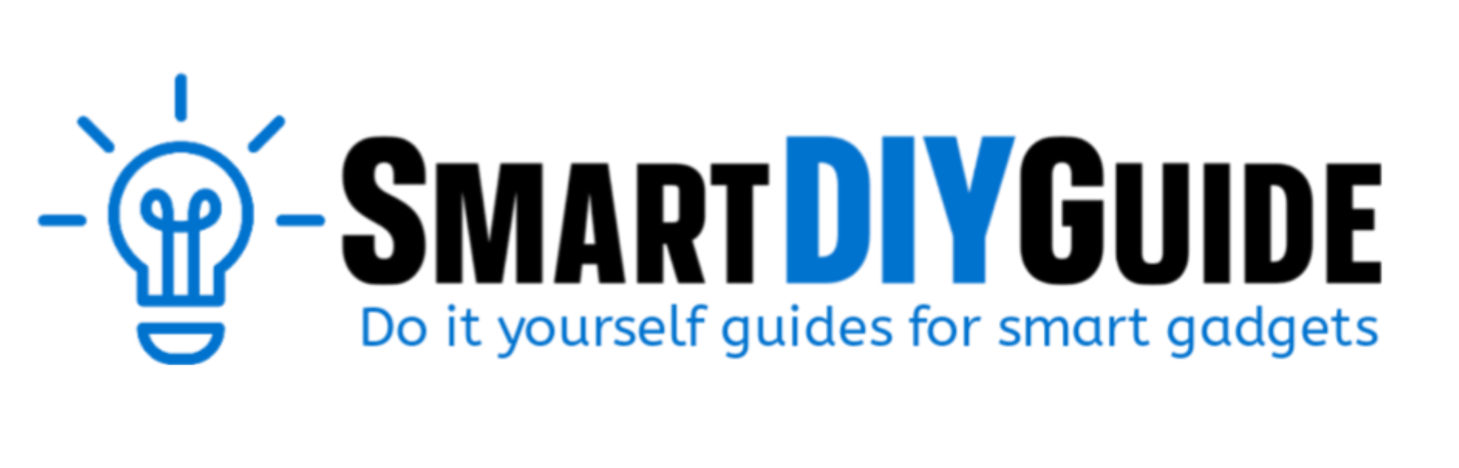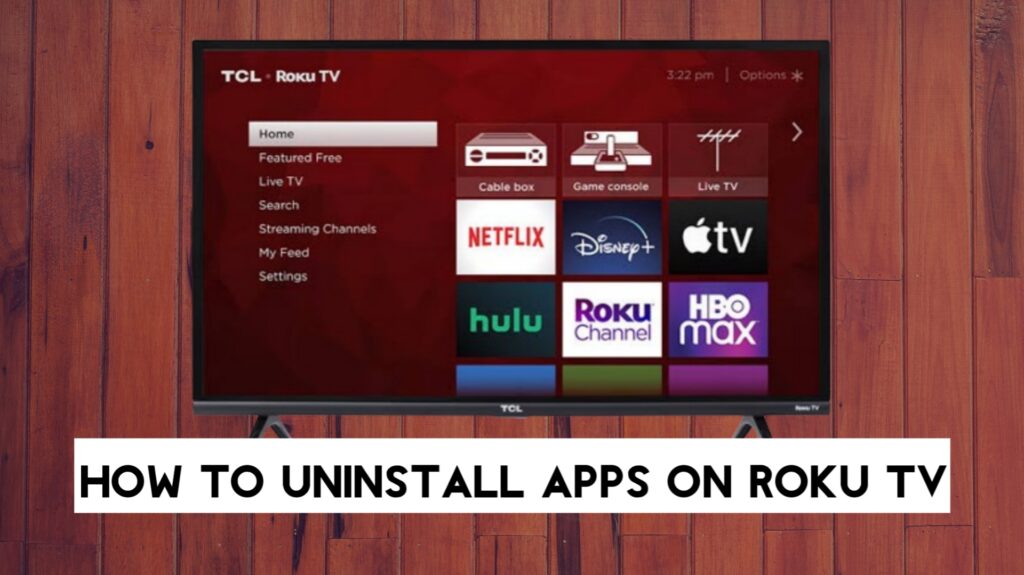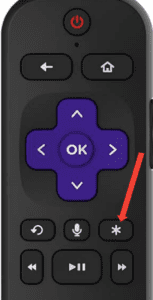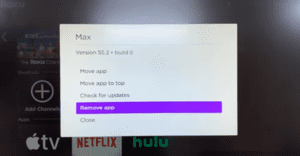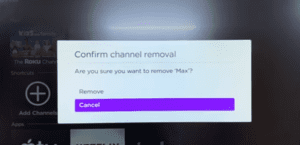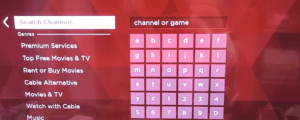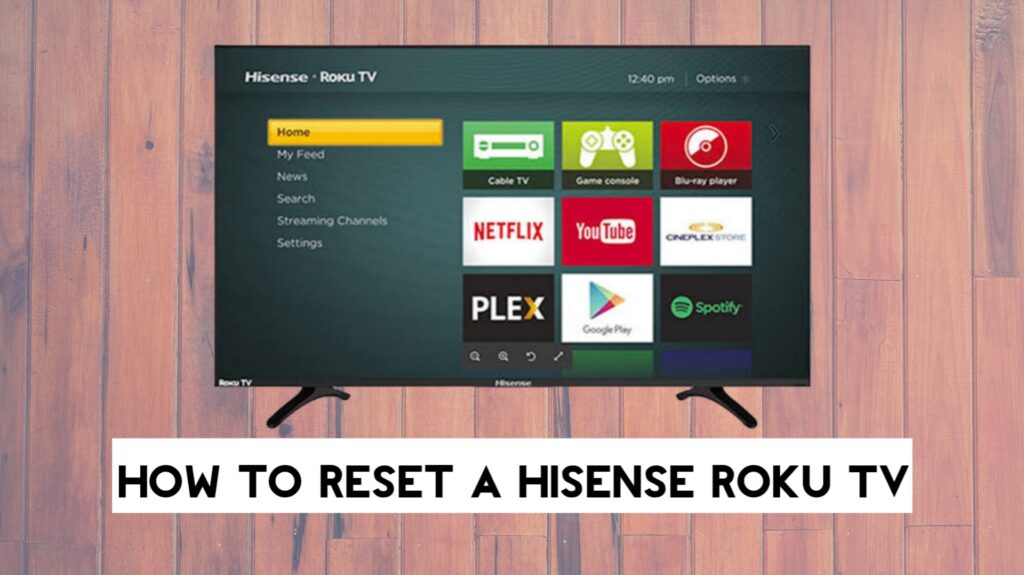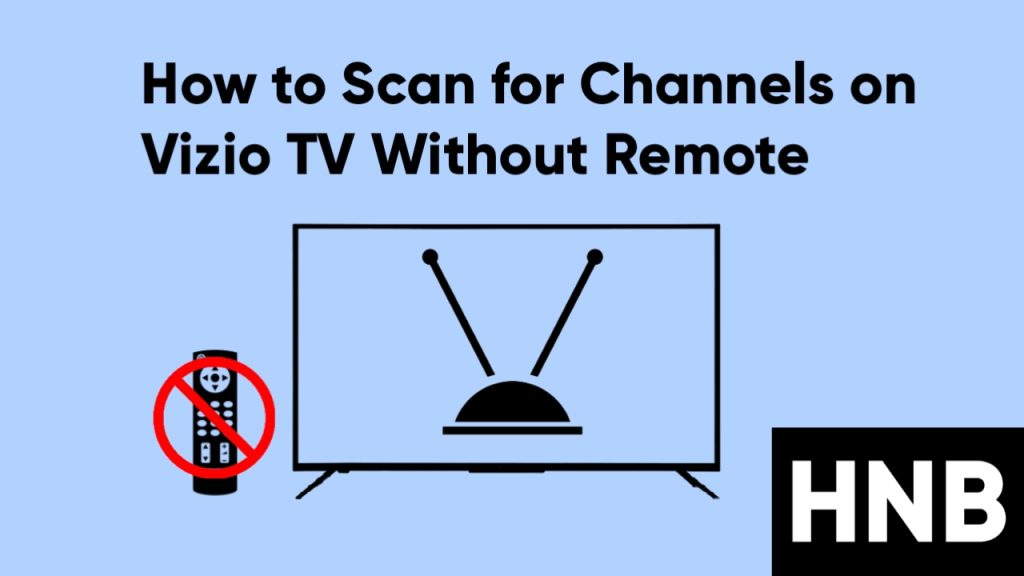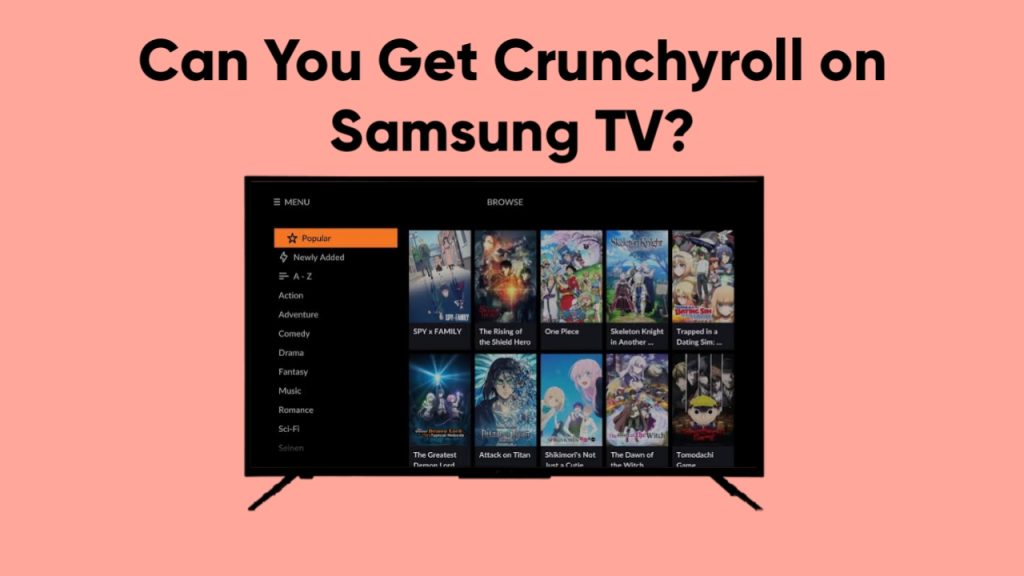To uninstall apps on your Roku TV, first go to the Home screen and highlight the app. Next, press the star (*) button on your Roku remote and select Remove Channel.
Smart televisions like Roku allow users to add apps from their app store and also uninstall these apps whenever they want to. The app uninstall process is straightforward and can be done in two ways.
In this article, we will provide two methods to uninstall apps on your Roku TV. This guide will include pictures and a video guide to make the process easier.
How to Uninstall Apps on Roku TV
We will be sharing two methods to uninstall apps on your Roku TV. Both of these methods still accomplish the same thing, which is uninstalling the app.
Method 1: From Channel List
- First, press the Home button on your Roku remote.
- Next, move over to the right and highlight the app you want to uninstall.
- Once the app is highlighted, press the star (*) button on your Roku remote.

- Once a window pops up on the screen, scroll to Remove Channel.

- Click on OK, and then select Remove to confirm the app uninstall.

- Wait for the app to be uninstalled.
Once the app has been uninstalled, you can reinstall the app by visiting the Roku channel store.
Video guide
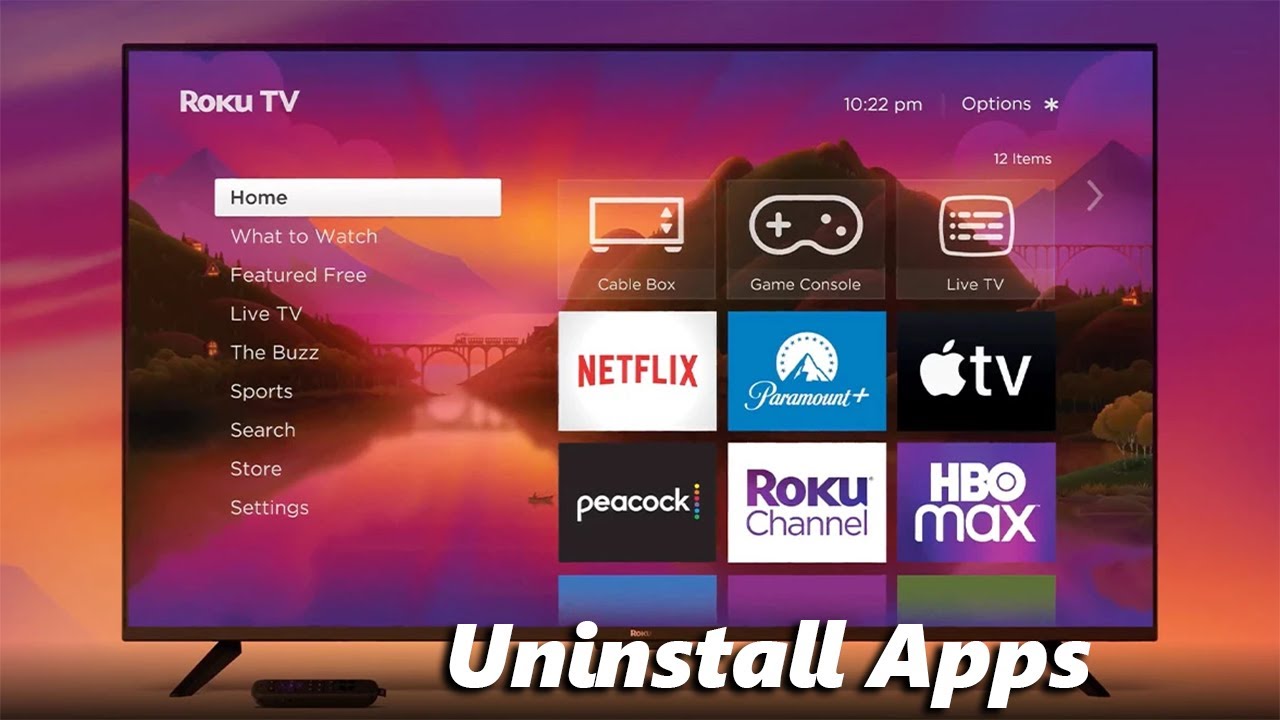
Method 2: From the Roku Channel Store
- First, press the Home button on your Roku TV remote.
- Next, scroll down to Streaming Channels. This will open the Channel Store.
- On the Roku store, find the app you want to uninstall and click the OK button on your remote.
- Select the Remove channel and then Remove to confirm the selection.
You can identify installed apps on the Channel Store with the check mark that appears in the bottom right-hand corner of the app.
Whichever method you choose to uninstall apps on your Roku TV still gives the same outcome, and the apps can still be reinstalled from the app store.
How to Reinstall Apps on Roku TV
After uninstalling an app, it can still be reinstalled from the Roku app store. Follow the steps below to reinstall apps on your Roku TV.
- First, click on the Home button on your Roku remote to open the home screen.
- Move to the right, and scroll down to Add Channels.
- From the Channel Store, scroll down to Search Channels.

- Find the app you want to install.
- Highlight the app and click the OK button on your remote.
- Next, highlight Add Channel and click OK.
- Wait for the app to install.
Frequently Asked Questions (FAQs)
How do I delete everything on my Roku TV?
To delete everything on your Roku TV, you will need to perform a factory reset. This will revert the TV to its default factory settings. It will remove all your installed apps and settings, but default apps will still be available after the reset.
Follow the steps below to reset your Roku TV.
- Press the Home button on your Roku remote.
- Scroll down and select Settings.
- Next, select System, and then select Advanced System Settings.
- Select Factory Reset.
- Select Factory Reset everything, and follow the on-screen instructions.
Final Thoughts
At this point, you have removed your desired app from your Roku TV. This article covers two methods to remove apps from Roku TV.
If this article was helpful, check out other similar ones below.
Hey! I’m Louis, a Java Developer and Mobile App Developer who has an interest in smart home automation.