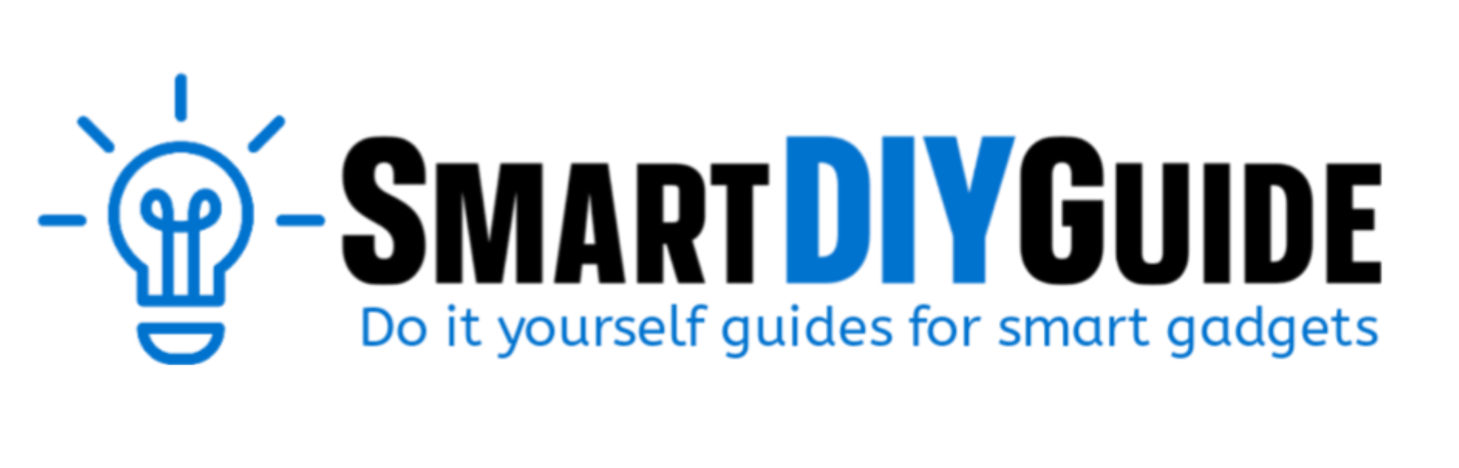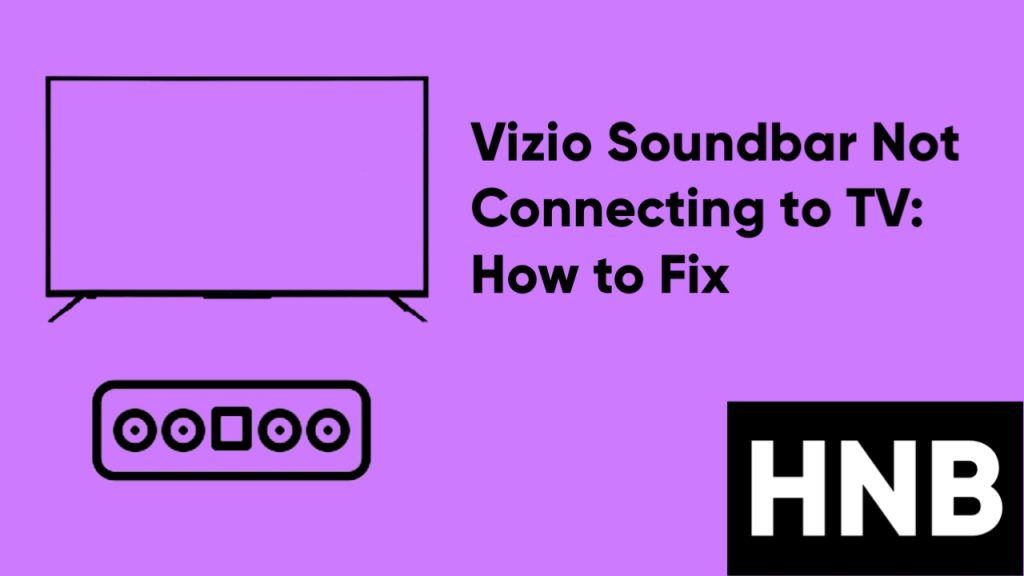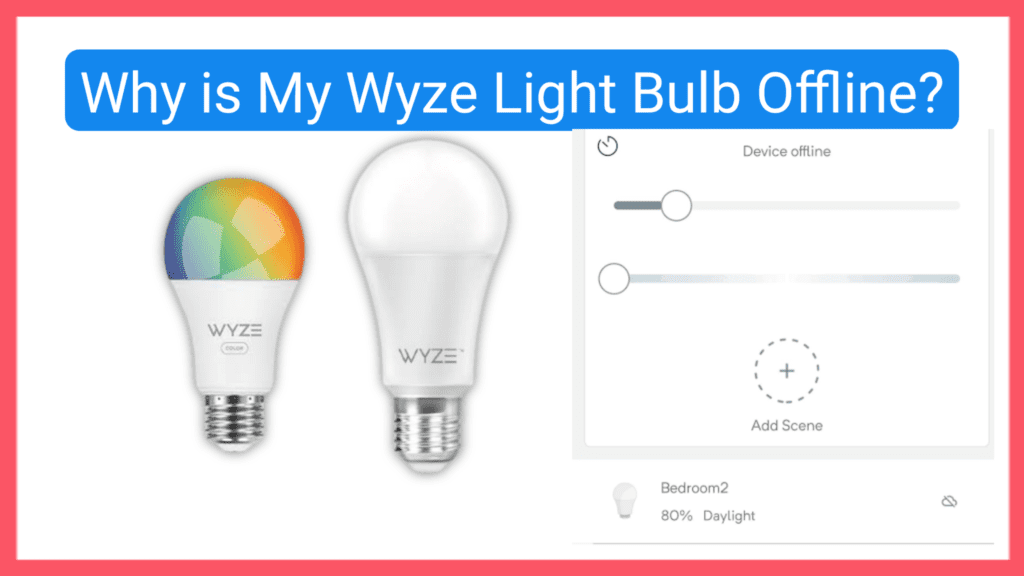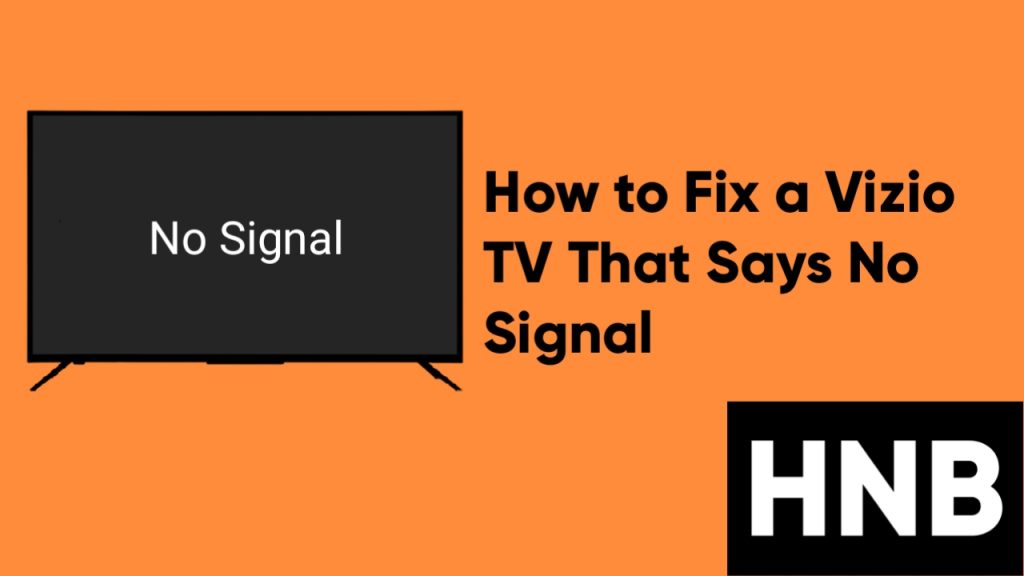In this guide, you’ll learn how to fix Roku TV black screen issues in 5 different ways.
If you are experiencing the Black Screen issue on your Roku TV, this is the place to look for a solution. There are some reasons why your Roku TV has a black screen, and some of these reasons can be a loose cable, wrong input selection, or display problems.
The black screen issues on Roku TV can easily be resolved by restarting or resetting the TV, doing a power cycle on your TV, and also checking the cables on the TV.
More complex problems related to hardware, like backlight or power board, can be resolved by contacting the support department of your TV.
In the coming sections below, I’ll be providing broader information on the solutions mentioned in the summary above.
Why Is My Roku TV Showing a Black Screen?
In some cases, you might have experienced a black screen issue on your Roku TV. Although this issue doesn’t only happen on Roku TV, it is still a very sad thing to happen, especially in the middle of a stream.
There are different things to consider before diagnosing these kinds of errors.
If the TV is working fine, but the screen is dark, then there might be something wrong with your cables or display backlight. In cases like this, the audio on your TV will still work fine even without the display.
If your TV screen is dark and there is no audio, then you might need to restart the TV to resolve the issue.
How to Fix Roku TV Black Screen Issues (5 Ways)
1. Power Cycle your Roku TV
This method will work fine if your Roku TV has no picture for you to access the menus. The power cycle method on your TV and remote will resolve any defective electrical issues that are causing the black screen.
Follow the steps below to power cycle your Roku TV.
- First, turn off the TV and remove it from the power supply.
- Now, wait a few minutes and plug the TV back into the power supply and turn it on.
You can also power cycle the remote by following the steps below.
- First, remove the batteries from your remote.
- Next, press each button several times.
- Now, put the batteries back in and proceed to open your Smart TV using the remote.
2. Check the Cables on your Roku TV
The next thing you’ll want to do is check the cables on your TV to see if they are connected properly. Most of the time, the issue is either with the power cable or your HDMI cable.
It is always recommended to connect the power cable to a wall outlet using a high quality power adapter, especially the one included with the Roku.
Here are some troubleshooting steps to check your smart TV cables.
- Unplug your TV’s power cable from the wall outlet.
- Next, unplug all the cables on your Roku TV and make sure they are plugged into the correct port.
- Now, turn on your TV and select the correct HDMI source.
That’s all. If your cables are connected properly and you have selected the correct HDMI source, then it is possible that something is wrong with your HDMI cable.
You’ll need to get a new HDMI cable to fix this issue. This is after you have tried a different HDMI port on your TV and the issue still persists.
3. Reset the TV using your Remote
Another effective way to fix the black screen issue on your Roku TV is to reset the TV using your remote. Follow the steps below to get started:
First, press the Home button five times, then the Up button once, then the Rewind button twice, and finally the Fast-forward button twice.
That’s all. Pressing these buttons will start the reset process on your TV.
4. Reinstall the App
If other aspects of your Roku TV are working fine, but you get a black screen while trying to stream content, then the problem should be with the app.
You can solve this problem by deleting and reinstalling the app.
5. Check your Internet
If the menu items are visible but the TV is stuck on a black screen, especially when you’re trying to stream a video, then you should check your internet connection.
A slow or unavailable internet is most likely the cause of the Roku TV black screen issue for streaming services. There are some reasons why your internet is slow.
Your network is crowded. This means there are multiple users on the same network.
Your Wi-Fi is not close enough to your TV. Try moving the router closer to the TV.
Your Wi-Fi is not working. You should make sure your Wi-Fi is turned on and working properly.
Final Words
Now, you have learnt how to fix Roku TV black screen issues on your own. But if you have followed the steps above and this issue is not yet fixed, then there might be something wrong with your Roku TV hardware.
If this is the case, then you’ll need to get professional help. You can always buy a replacement part on Amazon and fix it yourself, especially if it is a power board related issue. But if you’re not familiar with the process, it’s best you contact an expert.
If you’re not experienced enough to fix hardware issues, then you shouldn’t try to solve the issue yourself. This can greatly affect your Roku TV warranty.
If you’re experiencing this issue within your given warranty period, then you should just go ahead and contact your TV support to claim the manufacturer’s warranty.
Hey! I’m Louis, a Java Developer and Mobile App Developer who has an interest in smart home automation.