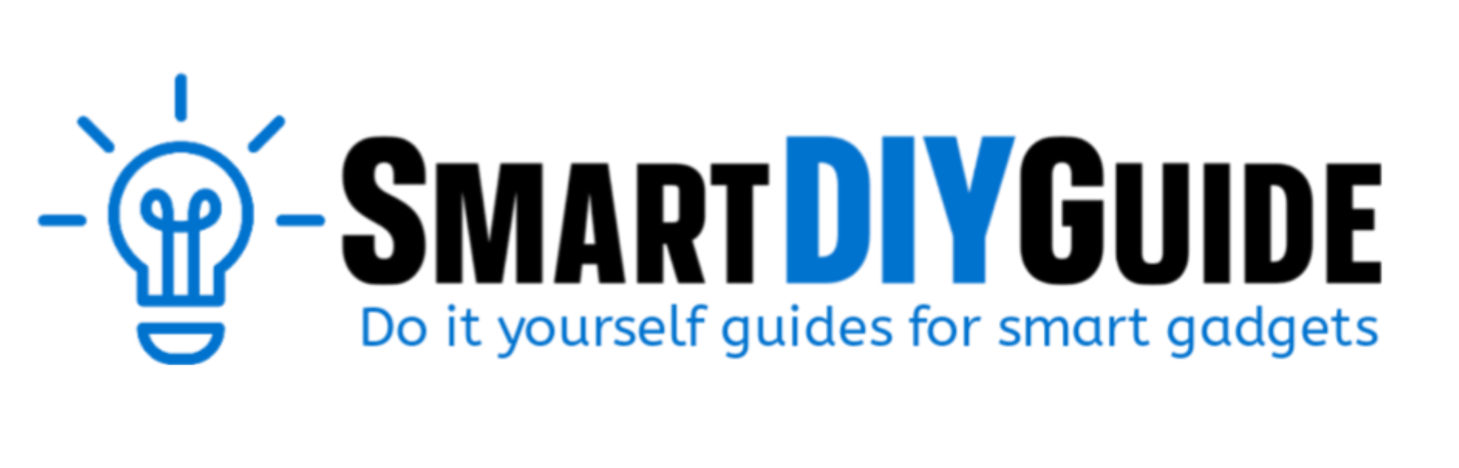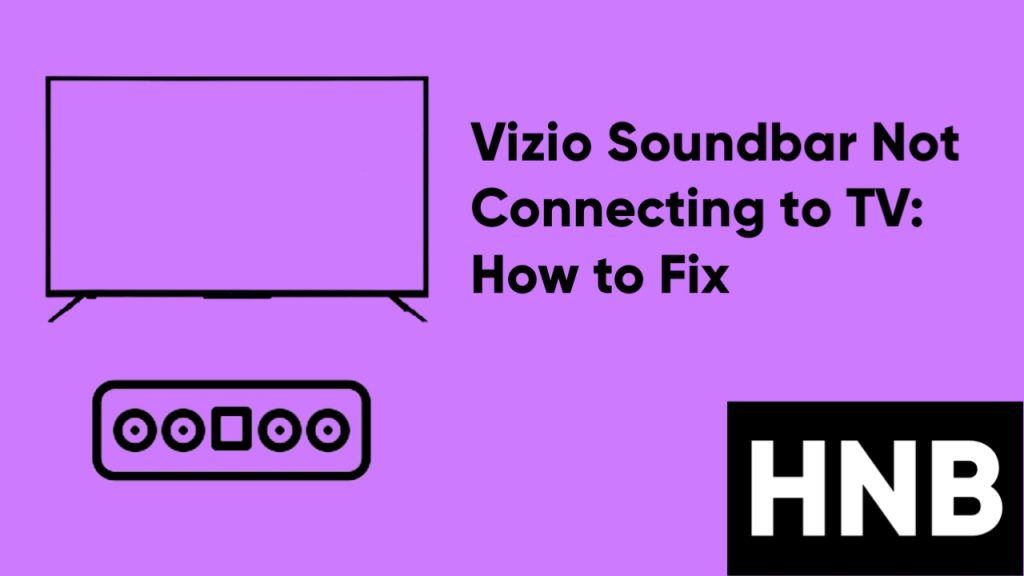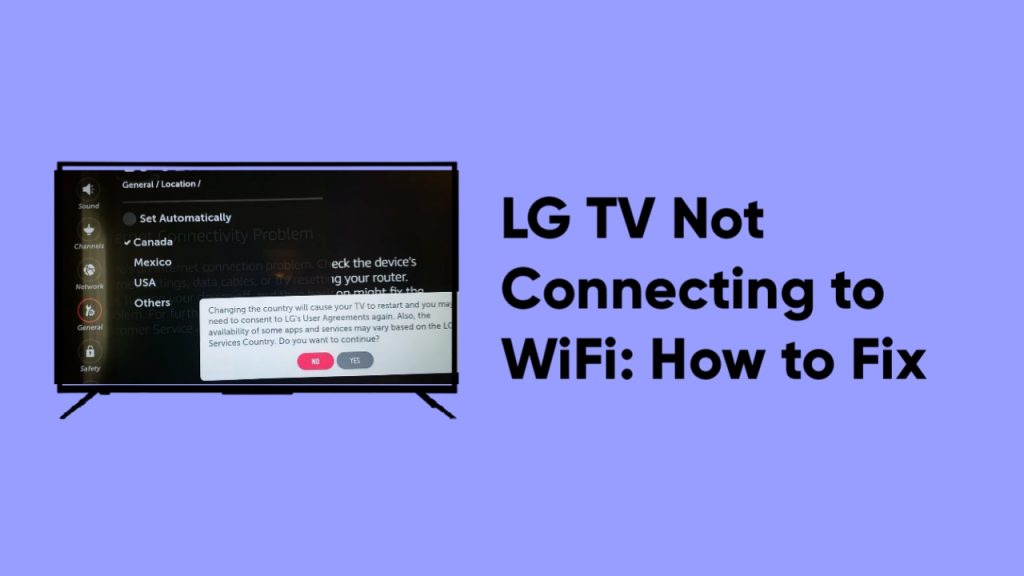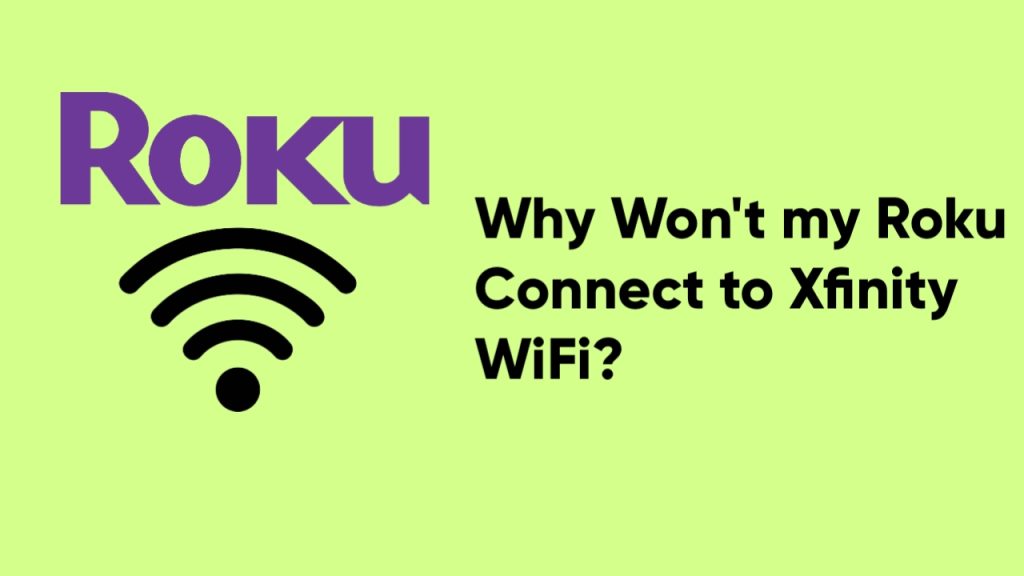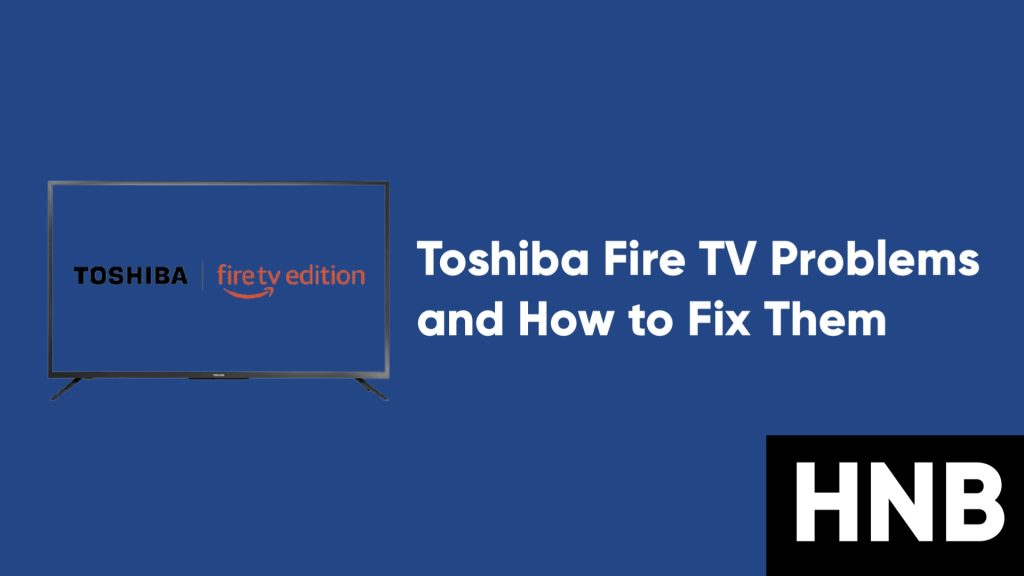You are probably reading this guide because your Vizio TV keeps restarting on its own. If this is the case, then you’re on the right page.
If your Vizio TV keeps turning on and off on its own, then there are different reasons why this is so. In most cases, it’s actually nothing serious and a little guide should fix it.
The solutions to fixing a Vizio TV that keeps restarting are to check the power cables and outlet, check the remote, check your sleep timer settings, turn off CEC, check your TV’s power mode settings, check for firmware updates, and also hard reset your Vizio TV.
We have discussed each of these solutions in length below, but before that, let us look at some reasons why your Vizio TV keeps restarting.
Why is My Vizio TV Turning Off By Itself?
As we mentioned above, there are different reasons why your Vizio TV keeps restarting by itself. The problem might be caused by one of the reasons listed below.
1. Cable Issues
The first thing that comes to mind when your TV keeps restarting on its own is that there might be a loose cable or defective wiring.
If you have recently changed your cable, then the fault might be from that cable.
2. Overheating
Electronic devices can get heated over time, and this can lead to some issues. The Vizio TV can also get overheated, and this can cause it to turn off your TV on its own.
3. Temporary Glitch
Your Vizio TV might have developed a temporary technical glitch which is making it restart on its own.
4. Auto-off is Enabled
It is possible that the auto-off feature on your Vizio TV is enabled. If this feature is turned on, your TV will go off on its own.
5. CEC
CEC is an abbreviation meaning “Consumer Electronics Control”. It allows for HDMI devices to be controlled with one remote control.
If this feature is enabled, it can also turn your TV off.
6. Remote
Most of the time, the issue might be with your remote control. This can happen if something is wrong with the buttons, which will cause the remote to execute certain commands on its own.
Other Reasons Why Your Vizio TV Keeps Restarting
- Low ram issue.
- Pending firmware update.
- Faulty or damaged HDMI input.
You’ll find the complete solution guide to these issues in the next section.
How to Fix a Vizio TV That Keeps Restarting
1. Check the Power Cables and Outlet
The first thing you should check is the power cables on your Vizio TV and also the power outlet it is connected to. The issue might be caused by an improper connection.
You can identify power-related issues with the LED indicator on the TV. You’ll need to watch out for the blink pattern once the TV is turned on.
If the LED blinks off and on, then there is an issue with your power cables or motherboard. You can solve this issue by making sure the recommended power cables are tightly connected to the TV’s port.
Also, make sure the cable is tightly connected to the power socket and that there is actually enough power in that outlet. You can easily check the supply voltage using a multimeter.
If you don’t have a multimeter, then you can just switch to another outlet, or connect the TV to another source if you’re using an extension.
If your TV is connected to an extension and it fails to provide enough power, this can be the reason why your Vizio TV keeps restarting on its own.
If the Vizio TV is connected to an extension, then you can face issues like your TV turning off and then on. This happens because the extension can fail to provide enough power to the Vizio TV.
You should try to connect the TV directly to the power outlet and see if the problem is fixed. But this is not advisable. You can use a TV Guard Surge Adaptor to be on the safe side.
2. Check Vizio TV’s Remote
You should check if the power button on your Vizio TV’s remote is pressed down or faulty. If the power button or any other buttons are indented, release them and this should solve the problem.
You can also fix minor malfunctions in your remote by refreshing the remote.
To refresh your remote, turn the TV off and then remove the batteries from the remote.
Then, press random buttons on the remote to get rid of any static charges on the remote. After a few minutes, turn ON the TV and plug back in the batteries.
Check to see if the issue is fixed; if not, then proceed to the next method.
3. Turn OFF CEC
The Consumer Electronics Control (CEC) feature on your TV makes it possible for devices connected to a CEC-enabled HDMI port to be controlled using a single remote.
Your TV can turn off on its own if it is receiving the wrong CEC signal from your connected devices. Follow the steps below to turn off CEC.
- First, using your TV’s remote, press the Settings button. This will work while the TV is on.
- Next, click on the “System” option.
- Finally, select CEC and switch it to disabled.
4. Check your Sleep Timer Settings
Vizio TVs, just like many other smart TVs, have sleep timers that enable your TV to turn off after being inactive for some time.
Although this is a very helpful feature to save energy when the TV is not in use, it can also cause the TV to turn OFF and ON if the timer is set too low.
Follow the steps below to turn off the sleep timer and auto-off.
- First, go to the Settings menu, and then click and open Timers.
- Next, switch off the Sleep time option.
- From the same menu, find the auto power off setting and disable it.
After you have disabled these features, your TV will no longer turn off when it is inactive.
5. Check your TV’s Power Mode Settings
Power modes basically determine how your TV turns off or on. It also determines the power consumption of your TV depending on the mode you have selected.
The different power modes have their pros and cons and can cause abrupt shutdowns and unplanned restarts. You can change your power mode settings by following the steps below.
- From the Settings menu, click on the “System” option.
- Next, click on Power mode.
- Now, depending on the previously selected option, select either Quickstart mode or Eco mode.
The Quick Mode allows your Vizio TV to power up quickly because it does not minimize power consumption. The Eco Mode, on the other hand, uses less power than the Quickstart Mode and makes it less automatic.
Because the Eco mode tries to save power, it might affect the brightness of the entire image on your screen.
6. Power Cycle your Vizio TV
You can use the power cycle test to restart your TV and get rid of temporary bugs and glitches on your TV. Follow the steps below to run a power cycle test on your TV.
- First, turn off the Vizio TV and unplug it from the power outlet.
- Press and hold the power button on your TV for a few minutes to get rid of the static power in the TV.
- Now, plug the TV back into the power outlet.
- Finally, turn on the TV.
This should fix the issue.
7. Check for Firmware Updates
It is possible that your Vizio TV is outdated with a bug that causes it to keep restarting after some time. Your Vizio TV might keep restarting if there are more updates installing in the background.
You TV will restart after each update. Follow the steps below to check for updates.
- From the Settings menu, go to the System option.
- Next, click on “Check for Updates.”
- Now, install available updates. Your TV will restart automatically after each update.
8. Hard Reset your Vizio TV
This is the last thing you’ll want to try if the previous methods did not fix the problem. This is because hard resetting your TV will clear your data and any settings you have made in the past.
Your apps and other resources will be lost too. Just think of it as resetting your TV to its default factory settings.
You can reset your Vizio TV when you press and hold the Reset button (Power button) until the TV restarts.
You can also reset your TV by going to Settings > System > Reset and Admin > Reset TV to Factory Default.
You will need to enter a parental control code to complete the process. If you have not made changes to the code, the default Vizio TV parental code is 0000.
If you own a SmartCast TV, you can reset the TV using some button commands.
On the back or side of the TV, press and hold the volume down and input button, until you get a popup informing you to press and hold certain commands to reset the TV.
Follow the prompt and your TV should be reset successfully.
Final Words
At this point, you should have fixed issues with your Vizio TV that keeps restarting. We also have a complete guide to fixing a slow Vizio TV.
If you’re still experiencing an issue with your Vizio TV, then your TV might have developed some hardware faults. You can contact the vizio team for help.
Hey! I’m Louis, a Java Developer and Mobile App Developer who has an interest in smart home automation.