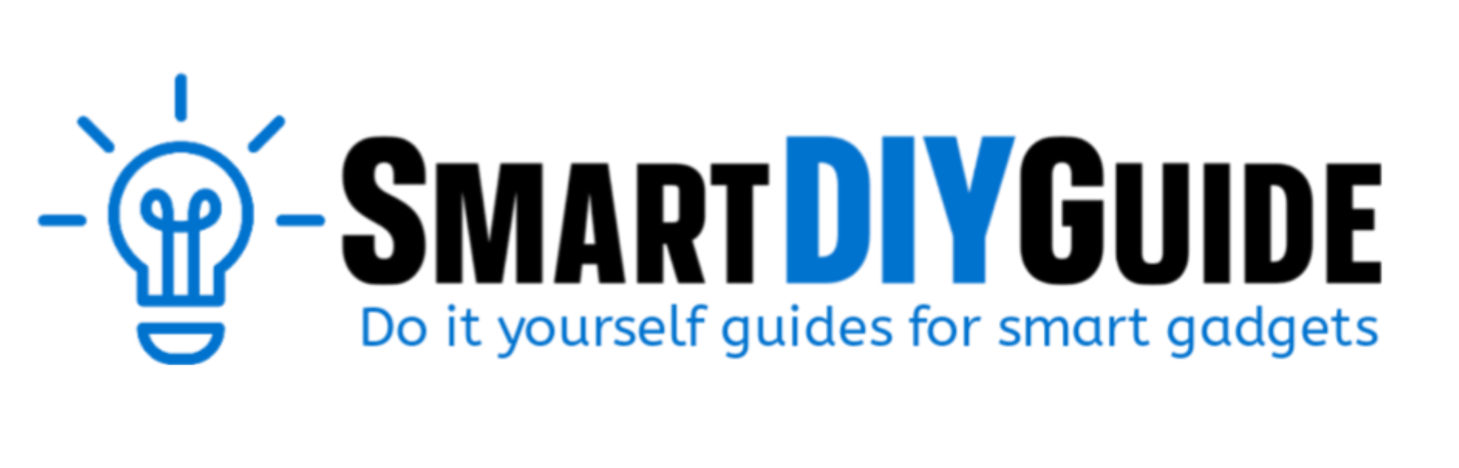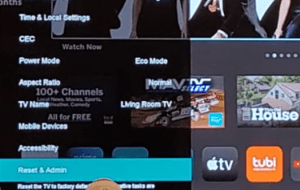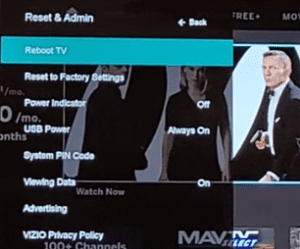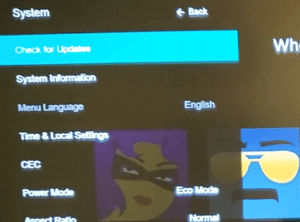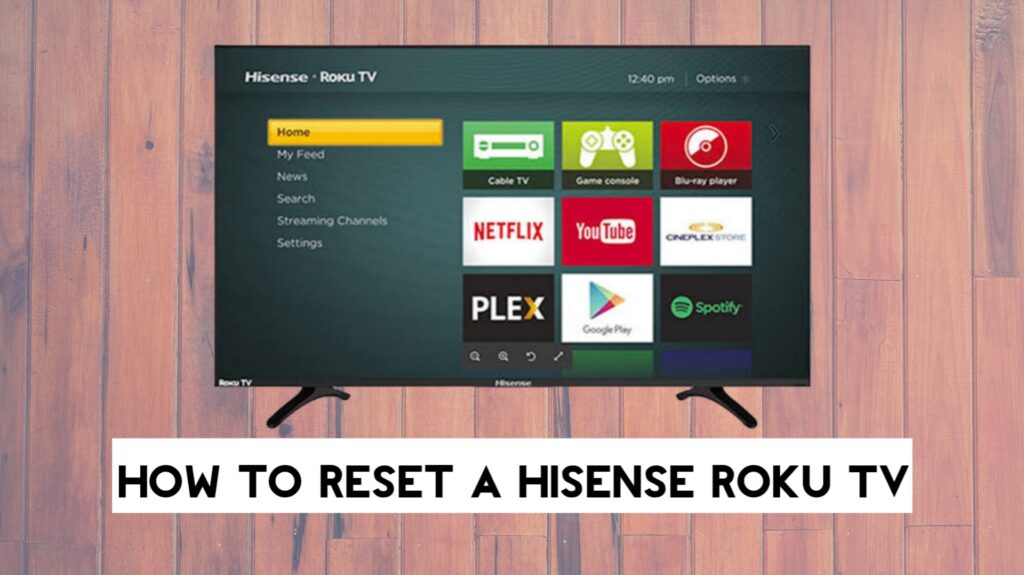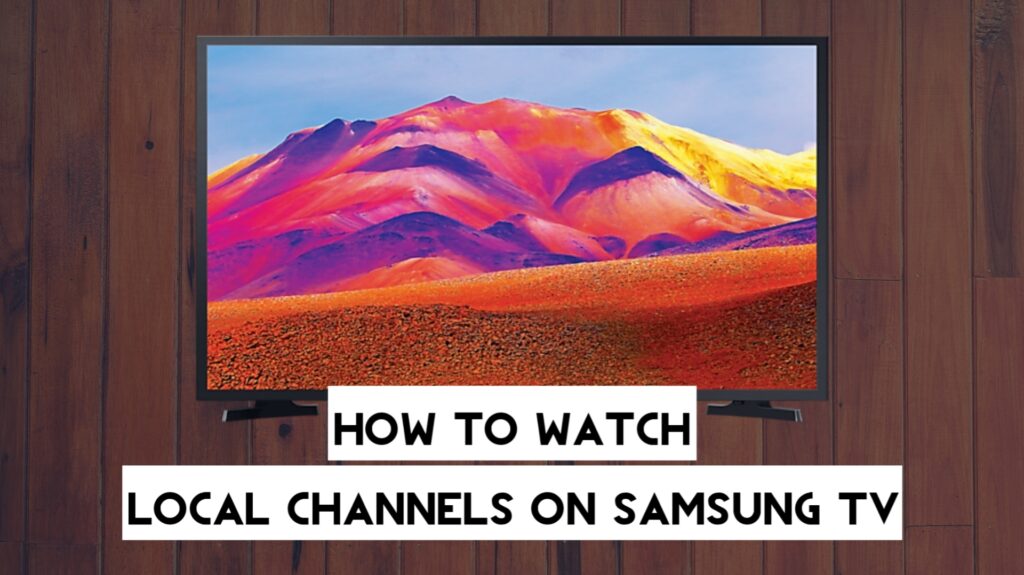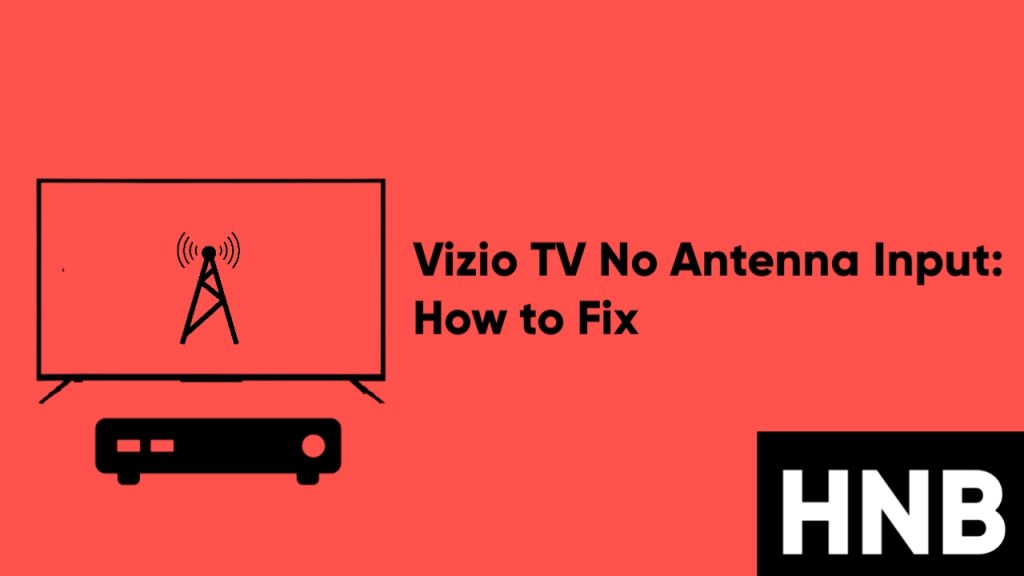If you own a Vizio TV and are experiencing instances where your device runs too slowly or takes too long to execute some instructions, I have outlined the possible cause of this problem as well as a list of solutions.
To make your Vizio TV response faster, you’d need to check your internet connection and also make sure your firmware is up-to-date. Other solutions include resetting or rebooting the TV and clearing the cache.
In this article, we’ll provide answers to why your Vizio TV is so slow and solutions to fix this issue.
Why is My Vizio TV So Slow to Respond?
There are different factors to be considered if your Vizio TV is slow to respond, and I’ll be sharing these factors and possible solutions in the next section.
1. Poor Internet Connectivity
One of the reasons why your Vizio TV is running slower than it used to can be a poor internet connection.
Although smart TVs are built with extraordinary features, most of the time you’ll need a steady internet connection to enjoy those services with ease.
2. Storage Problems
Your Vizio TV might be slower than usual because you have insufficient storage. This means there is no or little storage space left in your TV’s RAM.
3. Outdated Apps
If your device is suddenly getting slow while accessing a certain app, then it is possible that there is something wrong with that app and it needs to be updated.
App bug issues are always accompanied by a new update that solves the problem.
4. Software Update
Another reason you’re experiencing a slower response on your Vizio TV is outdated firmware.
As you use your smart TV over time, you’ll need to keep your device firmware updated to follow up on some important fixes and security updates.
Now that you have an idea of what might be causing the slow responses you’ve been getting while using your smart TV, let’s go through a more detailed solution below.
How to Fix Vizio TV Problems With Slow Response
Now, go through a more detailed solution to the question “Why is my Vizio TV so slow to respond?” below.
1. Check Your Internet Connection
The first thing you’ll want to do to stop your Vizio TV from slowing down is to make sure your internet connection is running smoothly.
You can try disconnecting and reconnecting your Wi-Fi again, and if the issue persists, there are still some things you can try.
Move your Router Closer
Your router might be too far away from your TV. This can greatly affect the Wi-Fi quality and speed.
Crowded Network
If you have multiple users on a single network, then that might be the reason why the Internet connection to your TV is slow. You should try to reduce the number of users on the Wi-Fi and see if it improves.
2. Check your Storage
It can be very frustrating when your Vizio TV takes more time to reflect changes made to a single setting. The cause of problems like these could be backed-up memory with low storage capacity taking up storage space.
If you have checked your internet and everything seems fine, then you should proceed to clear the cache on your VIZIO TV to free up space for new apps and updates.
Follow the steps below to clear the app cache on your Vizio TV.
- First, press the Home button on your Vizio TV remote.
- Next, go to Settings, and then select Apps.
- Now, navigate to System Apps and choose the particular app you would like to clear its cache.
- Click “Clear Cache.”
- Finally, click OK.
You should clear the cache for apps that you use often, like streaming apps.
3. Reboot your Vizio TV
Another way to make your Vizio TV faster is to perform a reboot. A reboot is also a way of clearing the cache since performs a soft reset without erasing your settings and apps. Here’s how to reboot your Vizio TV:
- Press the menu button on your remote.
- Select System, and then select Reset & Admin.

- Finally, select Reboot TV.

Once your TV reboots, the lagging issues you were having earlier will be fixed.
Another method of rebooting your TV is by performing a power cycle.
- First, turn off your TV and unplug it from the power outlet.
- Hold the TV’s power button for 30 seconds and release it.
- Finally, reconnect the power cable to the outlet and turn the TV back on.
4. Update your TV Firmware
Your Vizio TV might be slow to respond because your firmware is outdated. But no need to worry; this article will guide you through how to check for updates on your Vizio TV.
Before you begin, make sure your TV is connected to a high-speed Internet connection. Follow the steps below to update your Vizio TV firmware.
- First, press the Menu button on your TV remote.
- Next, navigate to System and press Ok.
- Now, select Check for Updates and also select Yes when you get the pop-up, “Do you want to check for updates?”

- Finally, if there is an available update, it will be automatically downloaded, and your TV will apply the update and restart your TV. If your TV is up-to-date, you’ll be notified.
The process doesn’t take much time, depending on your Internet connection, but you should do this when you’re not planning on watching a show.
5. Factory Reset your Vizio TV
If you have tried the methods above and your Vizio TV is still slow, then you should try resetting your television to its default factory settings.
This reset will clear all the customizations you have made to your TV settings, but it should fix the problem. Follow the steps below to reset your Vizio Smart TV to its factory settings.
- First, press the Menu button on your TV remote.
- Next, use the navigation buttons on your remote to go to the System section.
- Now, select Reset & Admin from the menu.
- Finally, go to the Reset TV section and press OK on Factory Defaults.
Frequently Asked Questions
How do I check my Internet speed on my Vizio TV?
Answer: You can check your internet speed from the network section of your Vizio TV menu.
Follow the steps below to check your Internet speed.
- First, press the menu button on your Vizio TV remote.
- Next, select Network from the menu.
- Now, click on the Test Connection or Network Test options to check your internet speed.
No Menu Button on the Vizio TV Remote?
If there is no menu button on your Vizio remote, you may be using an older model remote.
If this is the case, you can still access the menu by holding down the “Input” and “Volume Down” buttons together.
You might also consider getting a newer remote that has a menu button since it pairs with older devices.
Final Words
This guide has answered the question, “Why is my Vizio TV so slow?” You also learned the reasons why a Vizio TV runs slower than it should.
If at this point, your problem is not yet solved, then you can contact Vizio customer support for assistance.
Hey! I’m Louis, a Java Developer and Mobile App Developer who has an interest in smart home automation.