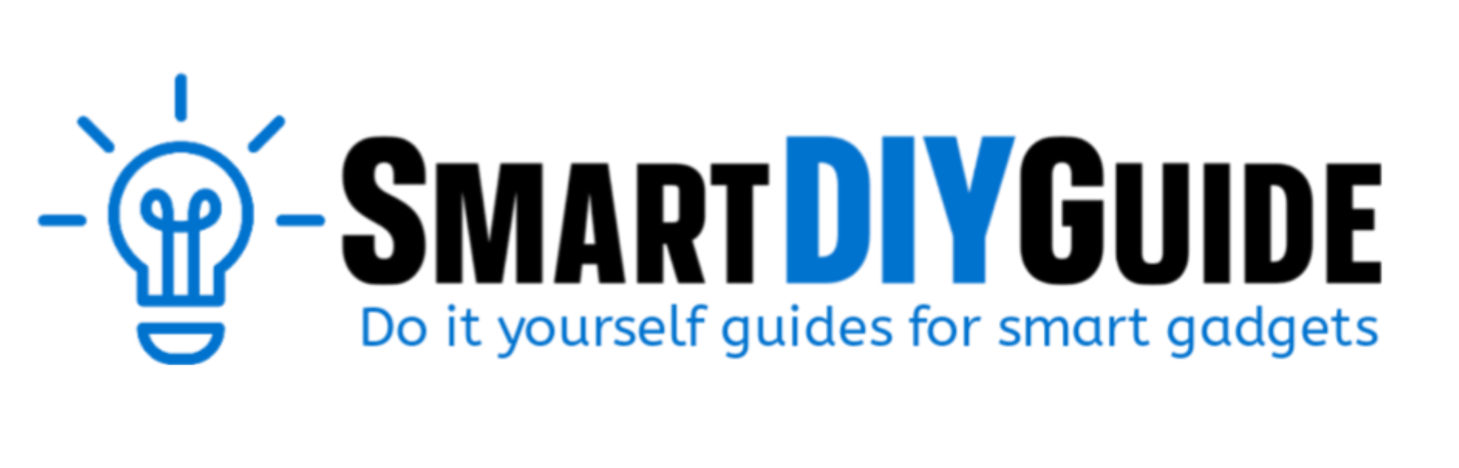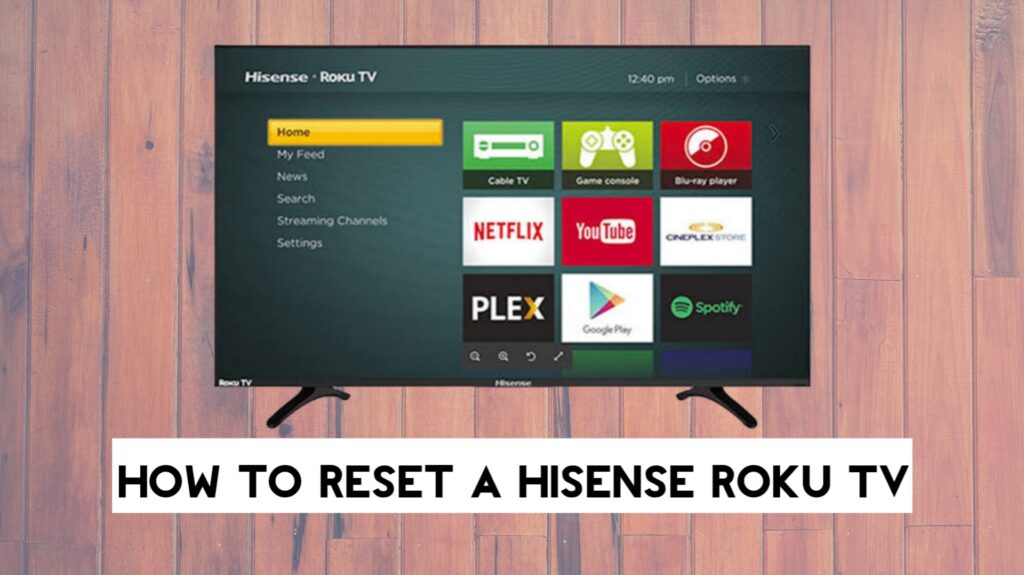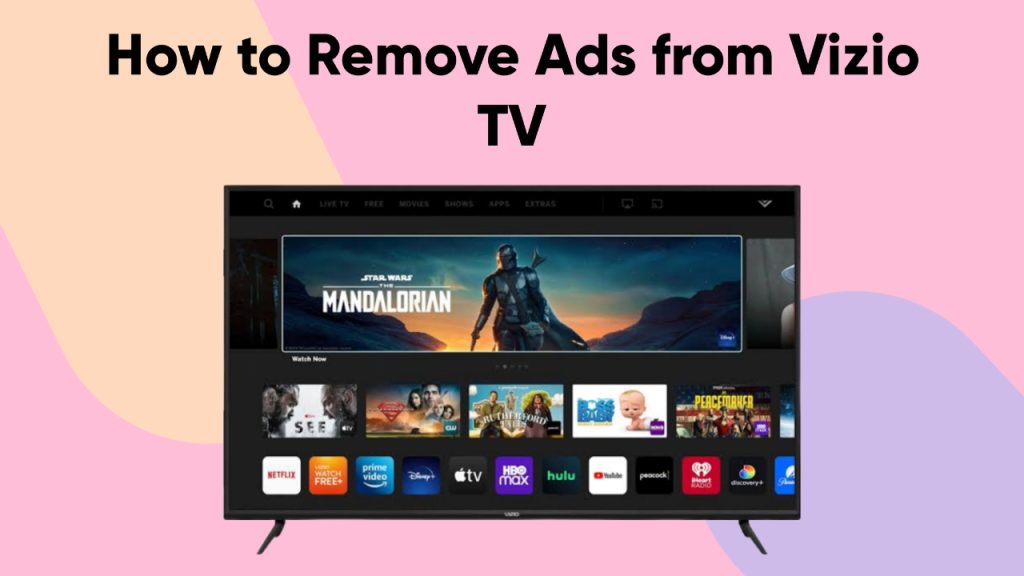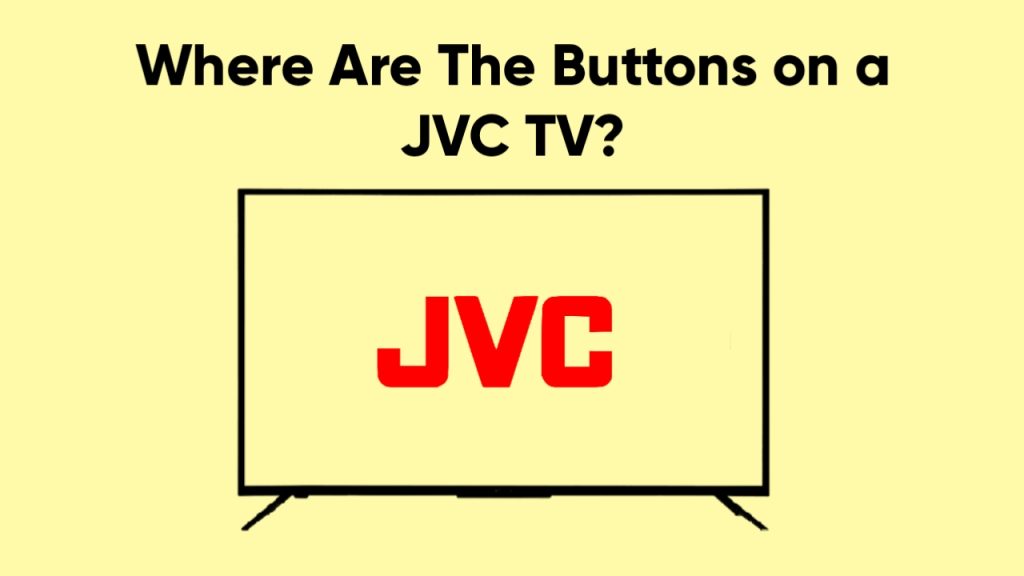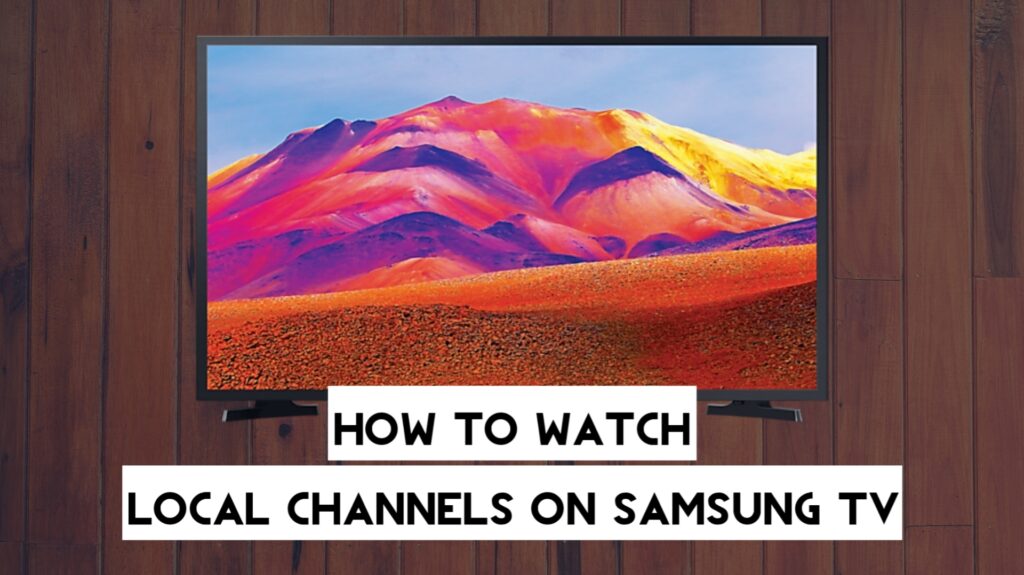To reset a Hisense Roku TV, go to settings, then advanced system settings, and select the factory reset option. You can also reset the Hisense Roku TV without a remote by using the reset button on the back of the TV.
If might need to perform a factory reset when you’re having some issues with your TV, and on the Hisense Roku TV, the steps to perform this reset are straightforward.
In this article, we’ll provide detailed steps on how to perform a factory reset on your Hisense Roku TV with and without a remote. We’ll also look at a soft reset option, which, unlike the factory reset option, won’t erase your data.
How to Reset a Hisense Roku TV With a Remote
If you have a working remote, you can use it to perform a factory reset on your Hisense Roku TV. Here’s how:
- First, while the TV is powered on, press the Home button on your remote.
- Next, go to Settings, and then select System.
- Scroll down and select Advanced System Settings.
- Finally, select Factory Reset, and then choose either Reset TV audio/picture settings or Factory Reset Everything.

The first option is recommended if you’re having issues with just your picture and audio settings. The second option will reset everything to its factory default.
If you’re resetting everything, you’ll need to enter the code that appears on the right side of your screen to start the reset process.
During the reset process, your TV will restart and then display the initial setup screen.
Video guide

How to Reset a Hisense Roku TV Without a Remote
You can also reset a Hisense Roku TV without the remote control. This is possible due to the physical reset button located at the back of your TV.
The reset button is labeled reset on the back of your TV. It is located either on the right or left side of the back, depending on your model.
You can find the exact location of your reset button on the TV’s user manual. Follow the steps below to perform the reset without a remote:
To perform the reset while the TV is powered on, use a paperclip or pen to press and hold the button until the TV goes off and reboots.
Your TV will reboot multiple times until the factory reset is completed. Once the process is completed, you’ll see a setup screen.
Video guide

How to Soft Reset a Hisense Roku TV
Earlier, we mentioned a soft reset option that will reboot your Hisense Roku TV without erasing your data. This option is an alternative to the factory reset option, which wipes all your data and settings.
This means that after performing this soft reset, your settings and installed apps will still be intact while your TV is rebooted.
- First, press the Home button on your remote to open the menu screen.
- Next, wait for about 2–3 seconds, and then press the following combinations on your remote:
- Press the Home button 5 times.
- Press the Up button 1 time.
- The Rewind button 2 times.
- The Fast Forward button 2 times.
After pressing the combination, you’ll notice your Hisense Roku TV screen freeze for a minute before the TV shuts down and then turns back on again.
You have successfully performed a soft reset. For this option to work, the buttons need to be pressed in that order non-stop.
Video guide

Frequently Asked Questions (FAQs)
How do I manually reset my Hisense TV?
To manually reset your Hisense TV, locate the reset button on the back of the TV and press it using a paperclip.
When should you reset a Hisense Roku TV?
There are different reasons to reset a TV. You may need to perform a factory reset if you’re experiencing issues after an update, the TV keeps restarting, or if you bought the TV used from someone.
A reset restores all factory settings, so it is a good idea when trying to fix some issues with the TV.
Final Thoughts
At this point, you have successfully performed a reset on your Hisense Roku TV. In summary, you’ve learned how to reset TV with your remote by heading to the settings menu and without a remote by using the physical reset button.
You’ve also learned how to do a soft reset to reboot your TV without losing your data.
Hey! I’m Louis, a Java Developer and Mobile App Developer who has an interest in smart home automation.