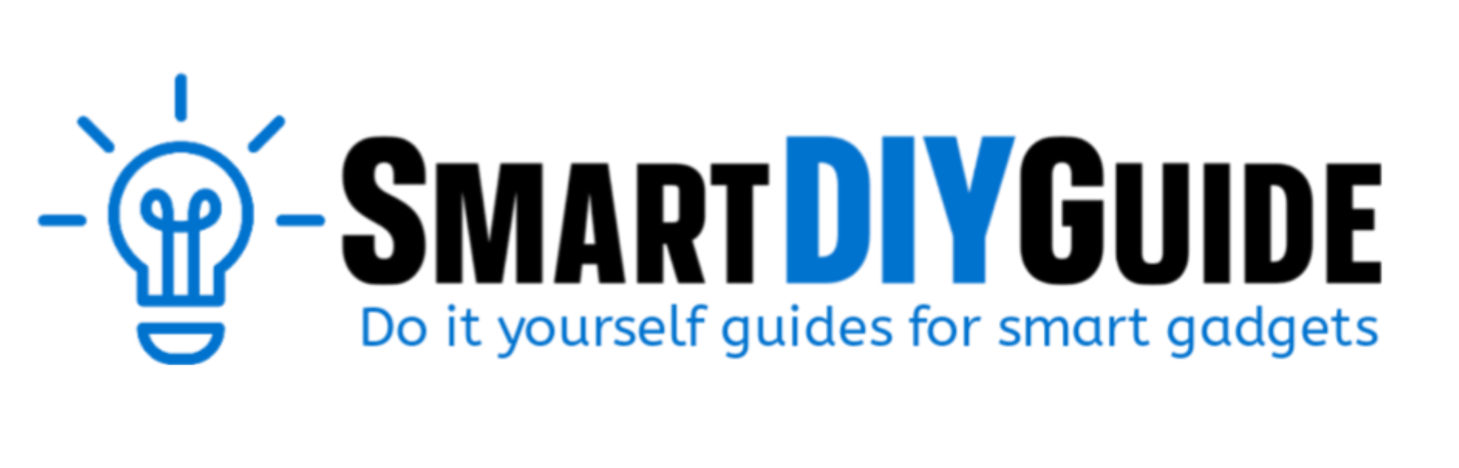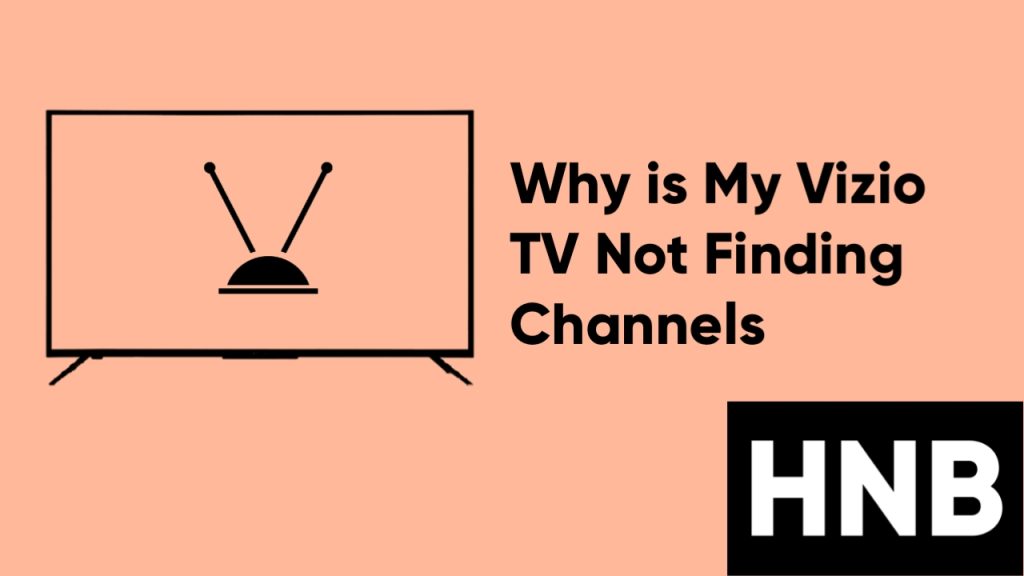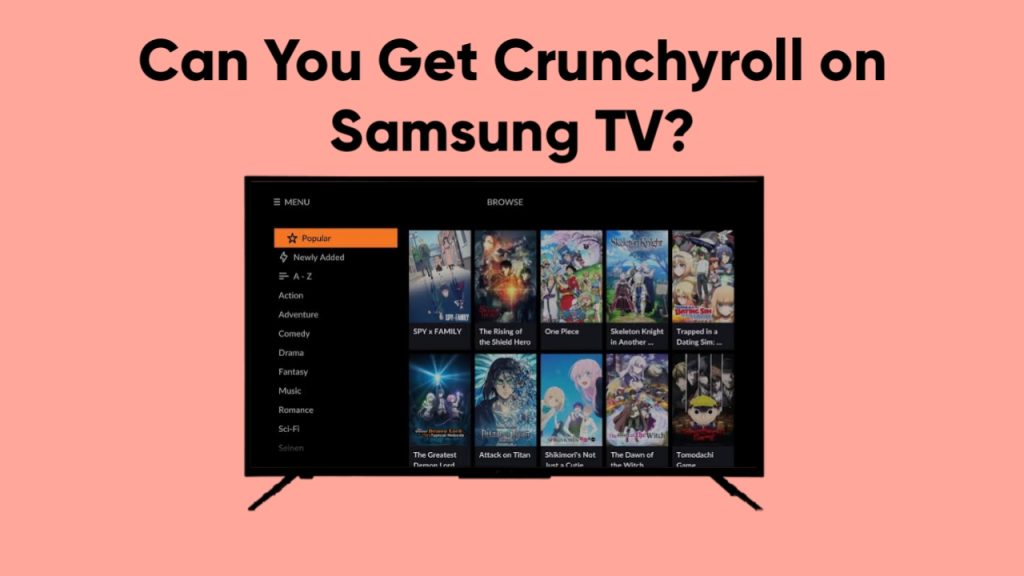If you’re experiencing issues with your Vizio TV not finding channels, you’re likely feeling frustrated and unsure of what to do. Fortunately, there are several steps you can take to troubleshoot the problem and get your TV back to working properly.
In this article, we’ll explore some of the common causes of this issue and provide you with solutions you can try to fix it. Whether you’re trying to access channels through an antenna, cable, or streaming service, we’ve got you covered. So if you’re ready to get your TV up and running again, read on to learn more.
Why is my Vizio TV Not Finding Channels?
If your Vizio TV is not finding channels, it could be due to a variety of factors. Here are some possible causes and solutions to try:
Check your Antenna or Cable Connection

One of the first things to check if your Vizio TV is not finding channels is the antenna or cable connection. Make sure that the antenna or cable is securely plugged into the TV and the wall outlet. If you’re using a cable box, ensure that it is properly connected to the TV as well.
To check for a loose connection, gently wiggle the cable or antenna to see if the connection becomes secure. You can also try unplugging and then reinserting the cable or antenna to ensure that it is properly seated.
If you’re using an antenna, it’s also a good idea to check for any visible damage or wear and tear. If the antenna appears to be damaged or worn, it may not be functioning properly and could be causing your TV to not find channels.
If you’ve checked the connection and found that the antenna or cable is in good working order, you may need to try some of the other solutions listed in this article to troubleshoot the problem.
Scan for channels

If your Vizio TV isn’t finding channels, it could be because it wasn’t properly programmed. To resolve this, try performing a channel scan or an auto scan on your television.
To do so, navigate to the “Channel Scan” or “Auto Scan” option in your TV’s menu and scan for channels using the on-screen prompts. Depending on the number of channels available in your area and the speed of your TV’s processor, this process can take anywhere from a few minutes to an hour.
After the scan is complete, your TV should be able to detect and display all of the available channels in your area. If you’re still not finding channels after performing a scan, you may need to try some of the other solutions listed in this article.
It’s also a good idea to periodically perform a channel scan, especially if you’ve recently moved or made changes to your TV setup. This will ensure that your TV has the most up-to-date channel information and is able to detect all of the channels available to you.
Check for signal interference

Interference from other electronic devices or buildings can sometimes disrupt the TV signal, causing your Vizio TV to not find channels. If you suspect this may be the cause, there are a few steps you can try to fix the problem.
First, try moving your antenna to a different location or positioning it in a different direction. This can sometimes help to improve the signal strength and eliminate interference.
If you’re using a cable connection, try unplugging any electronic devices that are close to the TV or cable box. These devices can sometimes emit signals that can interfere with the TV signal.
Check for software updates

It’s possible that your TV’s software may need to be updated in order for it to properly detect channels. Check for updates in the “Settings” or “System” menu of your TV and follow the on-screen instructions to install any available updates.
It’s a good idea to periodically check for updates, as these can often improve the performance and stability of your TV. By keeping your TV’s software up to date, you can help ensure that it is functioning at its best.
Check for physical damage
If none of the other solutions have worked and your Vizio TV is still not finding channels, it’s possible that there may be physical damage to the TV or its cables. This could be caused by a variety of factors, such as wear and tear, accidental damage, or exposure to extreme temperatures.
To check for physical damage, start by inspecting the TV and its cables for any visible signs of wear or damage. Look for frayed or bent cables, broken connectors, or other visible signs of damage.
If you notice any damage, it’s important to address it as soon as possible to prevent further issues from occurring. Depending on the severity of the damage, you may be able to fix it yourself or you may need to seek assistance from a professional.
Check your subscription
If you’re trying to access channels through a cable or satellite provider, make sure that your subscription is active and includes the channels you’re trying to access. If you’re not sure, you can contact your provider to confirm your subscription status and channel lineup.
Check for regional availability
Some channels may not be available in certain regions due to licensing agreements. If you’re trying to access a channel that is not available in your area, it will not appear in your channel lineup.
Check the Inputs
If you’re not finding channels on your Vizio TV, it’s important to make sure that you’re using the correct input. The input determines where the TV is getting its signal from and determines what channels you can access.
To check the input, use the TV’s remote control to navigate to the “Input” or “Source” menu. From here, you should see a list of available inputs that you can select from. Make sure that you’ve selected the correct input for the device you’re using to access channels (for example, antenna, cable box, streaming device).
If you’re using an external device to access channels (for example, a cable box or streaming device), make sure that it is properly connected to the TV and turned on. If you’re using an antenna, make sure that it is properly connected to the TV and positioned in an optimal location.
Final Thoughts
At this point, you know that some of the possible causes of this issue include a loose antenna or cable connection, a need to scan for channels, signal interference, wrong input, the need for a software update, or physical damage to the TV or its cables.
To fix the problem, start by checking your antenna or cable connection, performing a channel scan, and checking for signal interference. If these solutions don’t work, try checking for software updates, looking for physical damage, and confirming that your subscription and input are correct.
Frequently Asked Questions
What if my Vizio TV doesn’t have an antenna port?
You can solve the Vizio TV no antenna input issue by purchasing an external tuner or an ATSC tuner box. You can then connect the antenna input to the external tuner, and then connect the tuner to your Vizio TV through the HDMI port.
Note that older Vizio TVs from 2015-2016 came without a coaxial input. These were known as tuner-less theatre displays.
What input should TV be on for antenna?
Your TV should be on the “TV” input to view channels gotten from the antenna. To switch the TV to the antenna input, you will need to use your remote control or the buttons on the TV itself.
Once you switch to the “TV” input, you can use the TV’s channel search function to scan for available channels. This process may take a few minutes, and the TV will display any channels it finds as they are added to the channel list.
Hey! I’m Louis, a Java Developer and Mobile App Developer who has an interest in smart home automation.