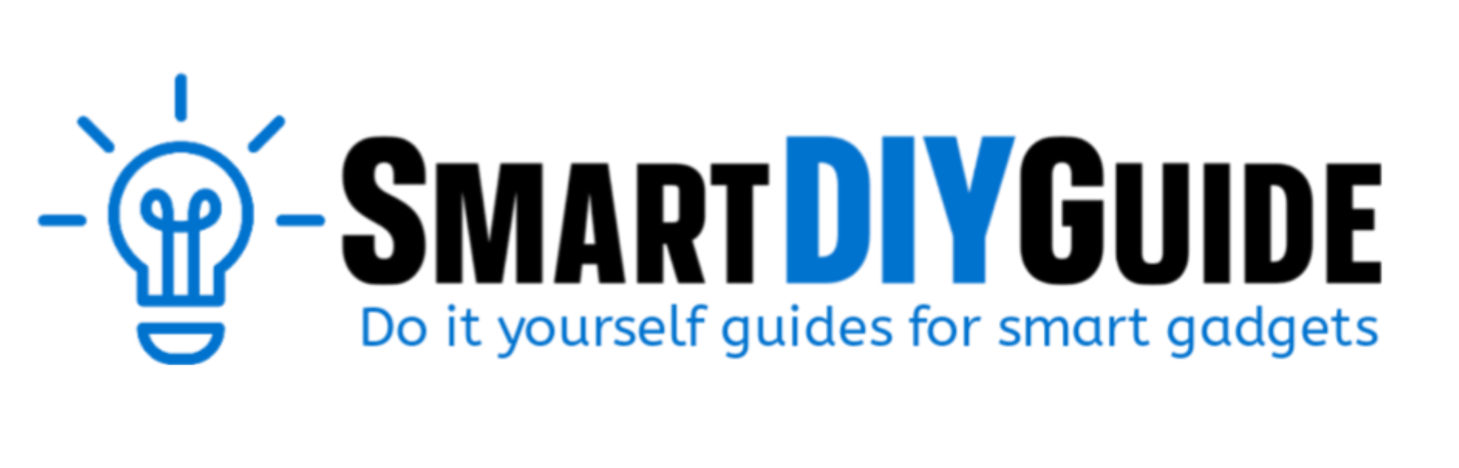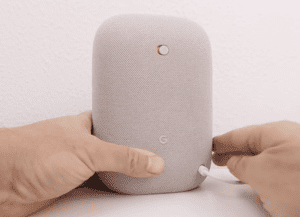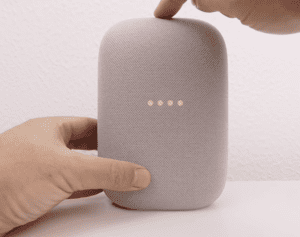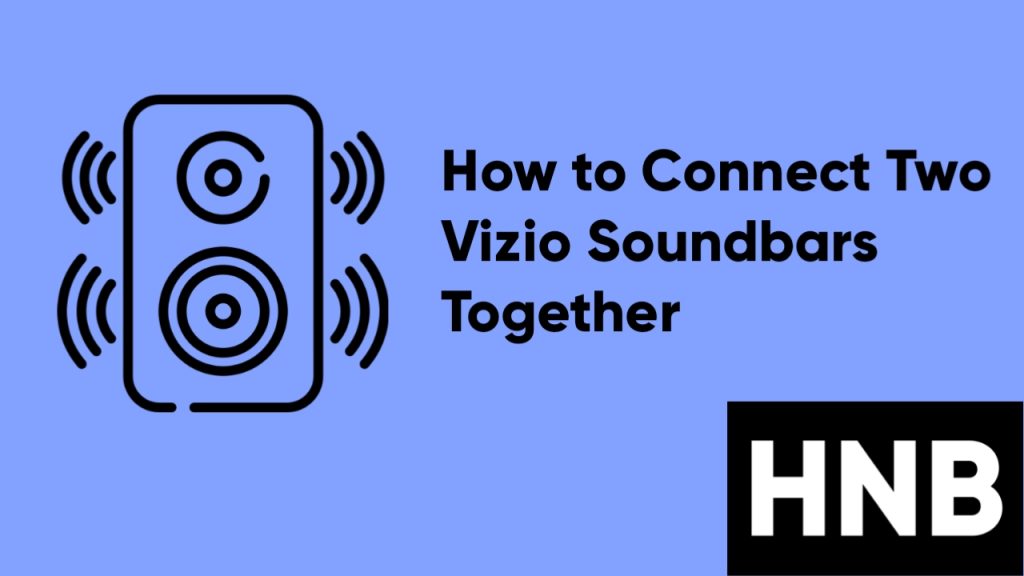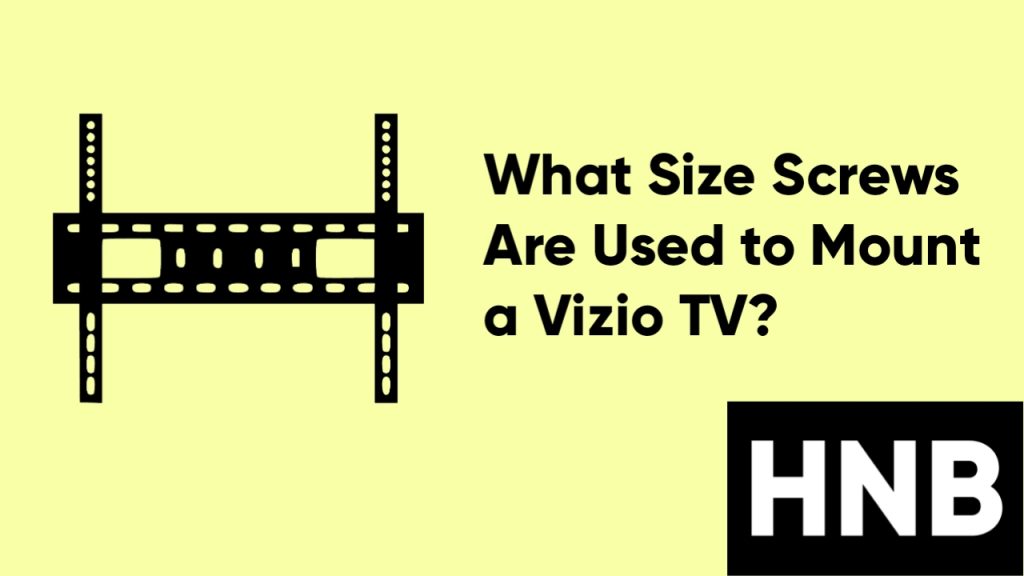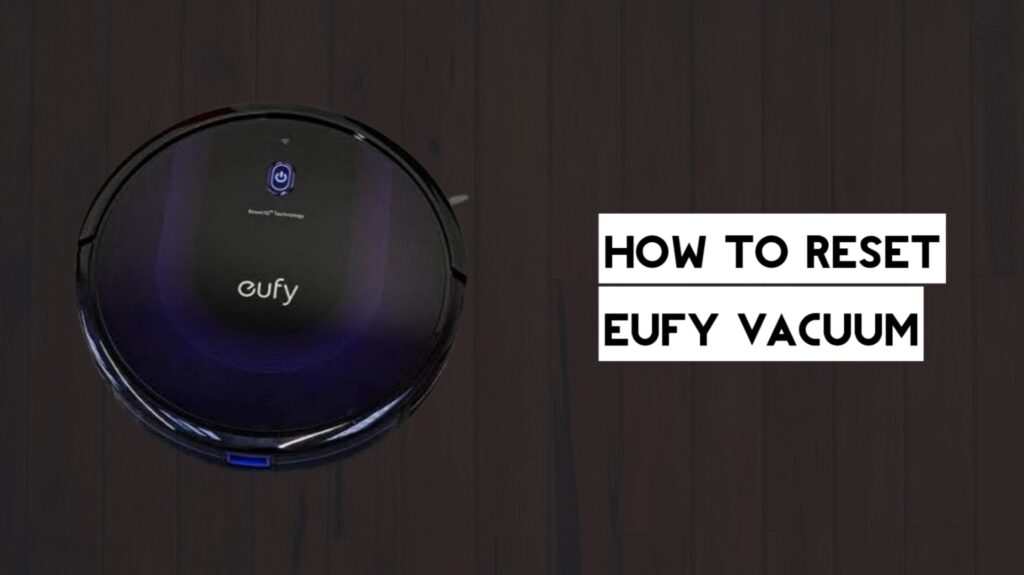To reset your Google Nest Audio, turn off your mic, then press and hold the center of the device for 15 seconds.
Google Nest Audio is a smart speaker that produces premium sound while automating your home. You can control your smart home devices through voice commands. Unlike the setup process, which is straightforward, resetting your Nest Audio might be confusing at first since there is no physical reset button on the device.
In this article, we will provide the steps to reset your Google Nest Audio. These steps will include pictures and a video guide to help with the reset process.
How to Reset Google Nest Audio
Performing a factory reset on your Google Nest Audio will remove all the data stored on the device. This means you’ll need to set up the device again.
On the flip side, a reset is useful if you’re having any technical issues with your Nest Audio or you just want to hand out your smart speaker to someone.
Follow the steps below to factory reset your Google Nest Audio:
- First, switch off the mic with the button located on the back of your Google Nest Audio.

- Once you do this, the lights on the audio speaker will turn orange.
- Next, press and hold the center of the Nest Audio near the top for 5 seconds. This is the play and pause button located at the top of the device.

- After 5 seconds, you will hear a confirmation that you are about to reset your device. Continue to hold for about 10 seconds more.
- Release the button when you hear a sound confirming the factory reset.
- You will know your Google Nest Audio is completely reset when you hear the get-started message.
- You can now unmute your mic by switching it back on.
Note: If you want your Google Nest Audio to automatically deregister itself from your Google account, you will need to connect it to the internet.
Video guide
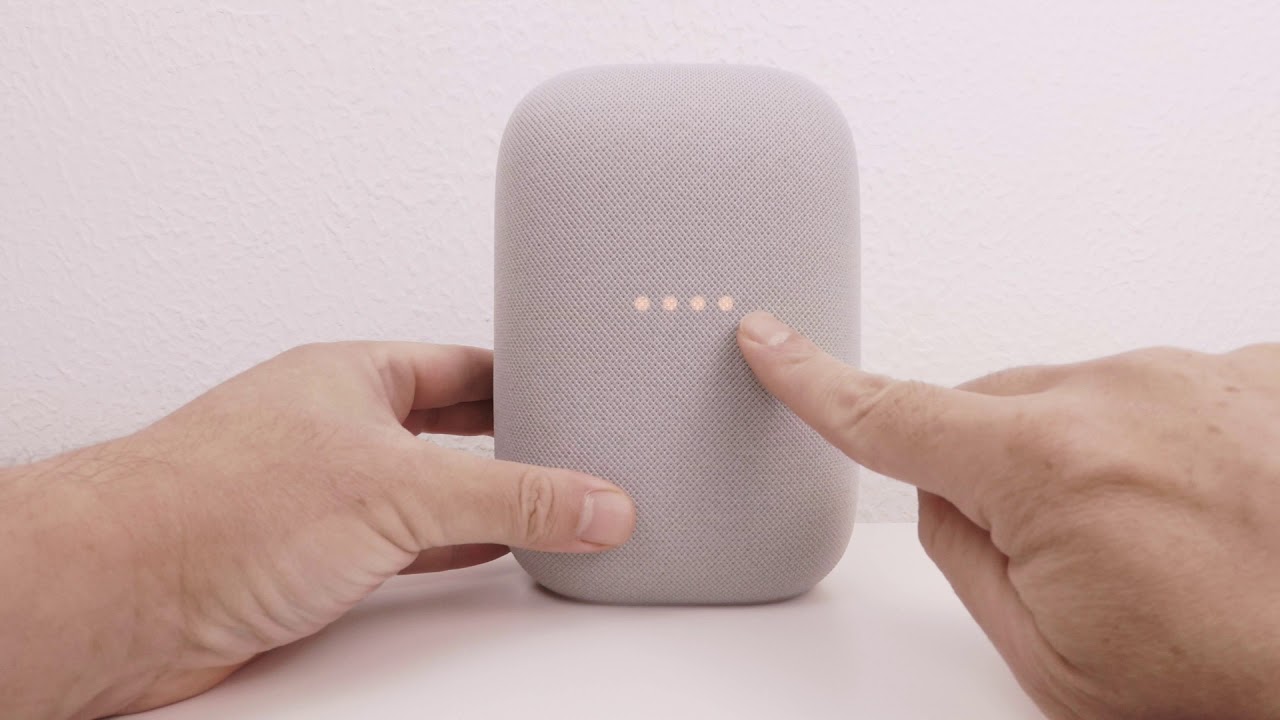
After the reset, you’d need to set up your speaker with the Google Home app again if you don’t plan on giving it out.
How to Setup Google Nest Audio
Follow the steps below to set up your Google Nest Audio with the Home app:
- First, make sure your device is plugged in and has been reset.
- Next, open the Google Home app on your smartphone.
- Tap on the Add icon on the top left.
- Select Set up Device, and then tap on New Device.
- Now, follow the in-app steps to complete the setup.
The setup process is straightforward, and the Home app provides steps to complete the setup. If you run into issues while setting up your Nest Audio, here are some fixes to try.
1. Restart your Nest Audio
- Unplug the device from power.
- Wait for 10 seconds, and then plug it back in.
2. Restart the Home app
- Exit the Google Home app. Learn how to close apps.
- Open the Home app again.
These two steps will help with issues like your Google Nest not appearing in the Google Home app or the setup freeze.
Final Thoughts
At this point, you have reset your Google Nest Audio to its default factory settings. It is important to note that resetting your device will clear all your data and can’t be undone.
If you’re still having issues resetting your device, let us know in the comments.
Hey! I’m Louis, a Java Developer and Mobile App Developer who has an interest in smart home automation.