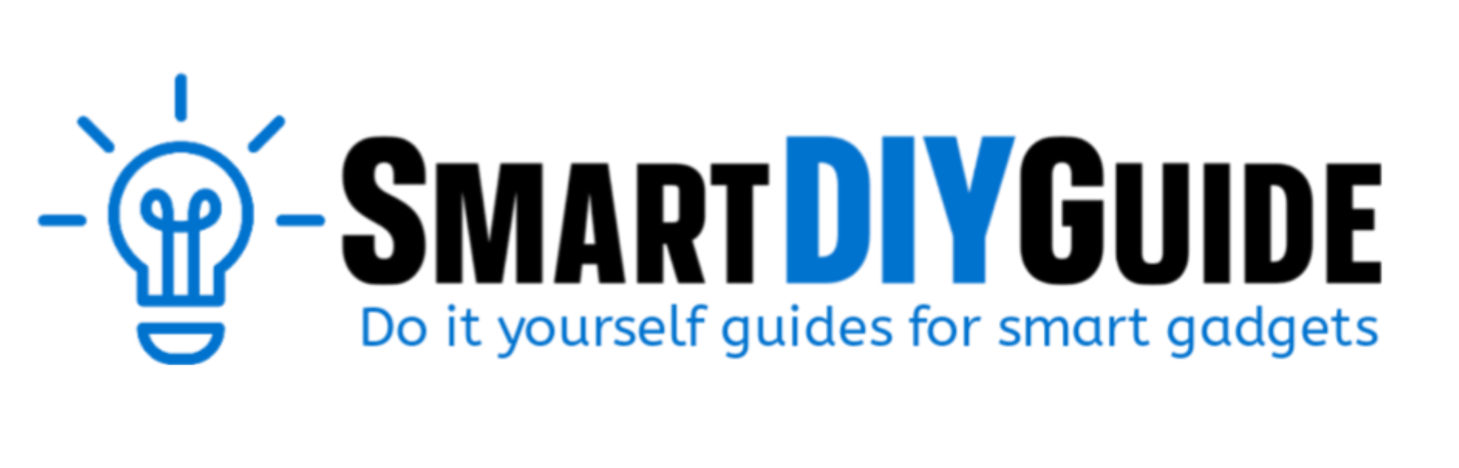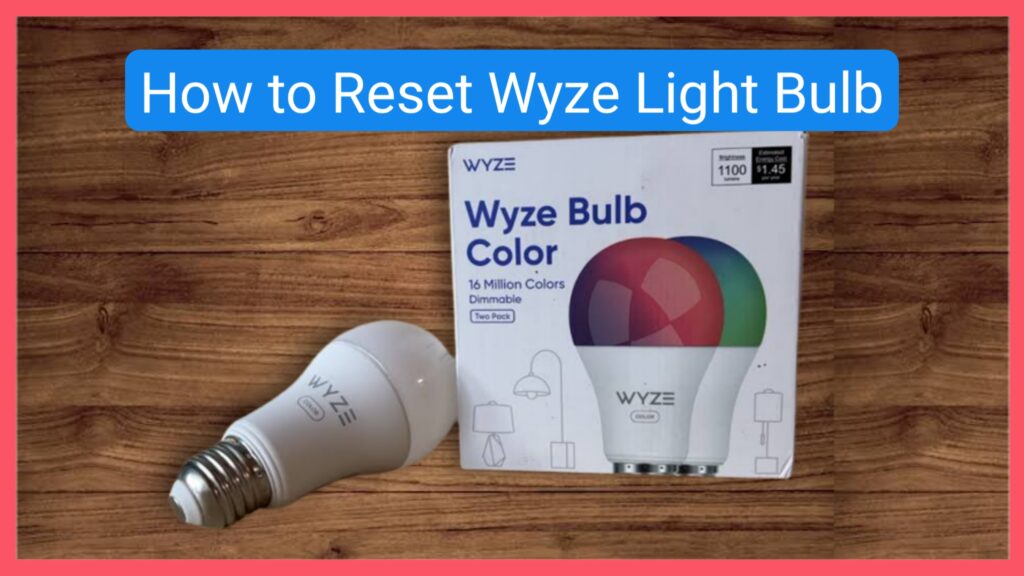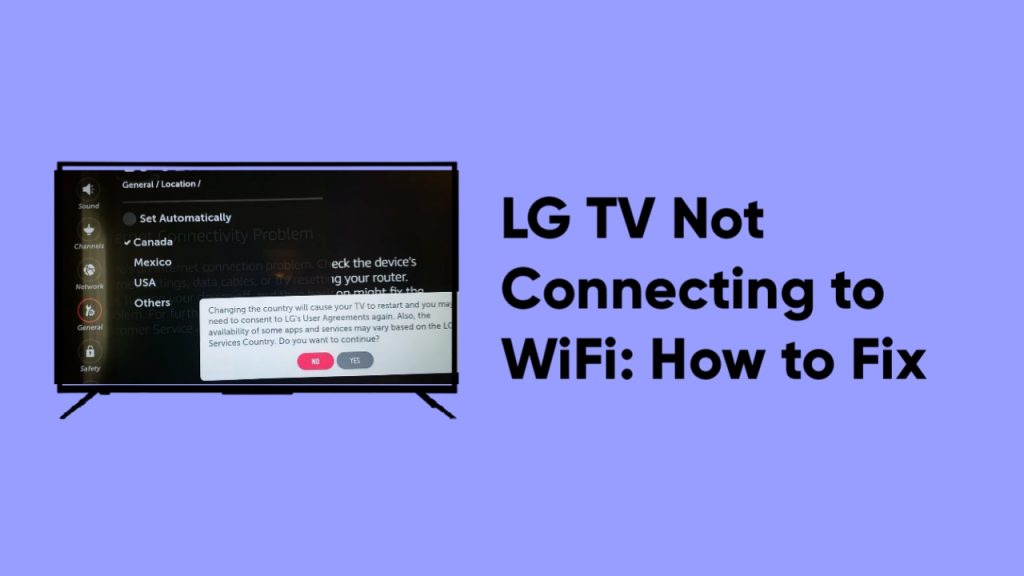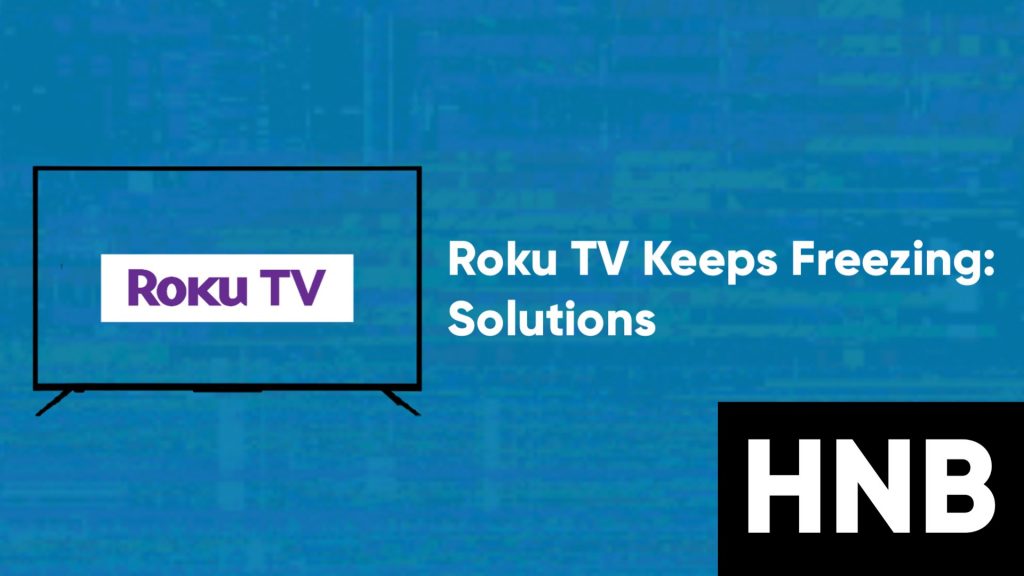To reset your Wyze light bulb, delete the device from the app, and then turn the bulb’s light switch on and off three times.
Performing a factory reset on your Wyze bulb is a good way to remove the current settings from your bulb. This can be useful when you’ve changed your WiFi settings, or moving the bulb to another location.
In this article, we will provide steps to reset your Wyze light bulb and reconnect it with the app.
How to Reset Wyze Light Bulb
The steps to perform a factory reset on your Wyze Bulb are easy.
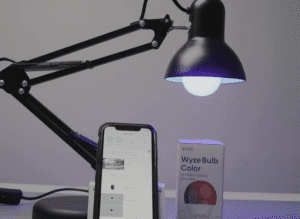
Follow the steps below to reset your Wyze light bulb:
- First, open the Wyze app on your phone.
- Next, go to Settings, scroll to the bottom, and click Delete device.
- Now, turn the light switch associated with the bulb on and off 3 times.
- Your Wyze Bulb will start pulsing (flashing) slowly.
- Once the bulb starts pulsing, the bulb has been factory reset and you can either set it up again or turn it off.
Video guide

How to Reconnect Wyze Light Bulb
After factory resetting your Wyze Bulb, follow the steps below to set it up:
- First, open the Wyze app on your phone.
- Next, tap on the the plus icon on the top left.
- Tap Add Device, and then tap on Power & Lighting.
- Select your model (Wyze Bulb Color or Wyze Bulb Color BR30).
- Screw your bulb to the lamp or light socket and turn the power on. If you’ve already done that continue.
- Tap OK if you’re prompted by the Wyze app to allow access to your location and Bluetooth.
- Select your 2.4 GHz Wi-Fi network and enter your password.
- On the next screen, wait for your bulb to connect to the network.
- Once connected, give your bulb a name and click Finish Naming.
- Once everything is set up, you can start using your smart bulb again.
If you have more than one Wyze bulb, you can install all of them and set them up at once. The process is the same and has been tested with up to 25 bulbs at once.
FAQs
Why is my Wyze bulb not working?
If your Wyze bulb is not working, try moving the bulb to a different socket. It is recommended you put the light bulb in a socket that is closer to the router.
Also, make sure your WiFi network frequency is set to 2.4 GHz and not 5 GHz.
Do not put your Wyze bulb in a socket that has a dimmer switch. This can make your bulb flicker or blink randomly, and not recommended.
Can I use Wyze Bulb without WiFi?
Yes, you can use the Wyze Bulb without WiFi. The bulb will function as a regular light and can be turned off or on with the light switch, but automation, and control through the Wyze app won’t work.
Final Thoughts
Wyze bulbs let you automate your home with smart lighting that can be set up to your needs. The steps in this guide explain how to reset the Wyze light bulb and reconnect it.
If you’re having trouble resetting your Wyze bulb, let us know in the comments.
Hey! I’m Louis, a Java Developer and Mobile App Developer who has an interest in smart home automation.