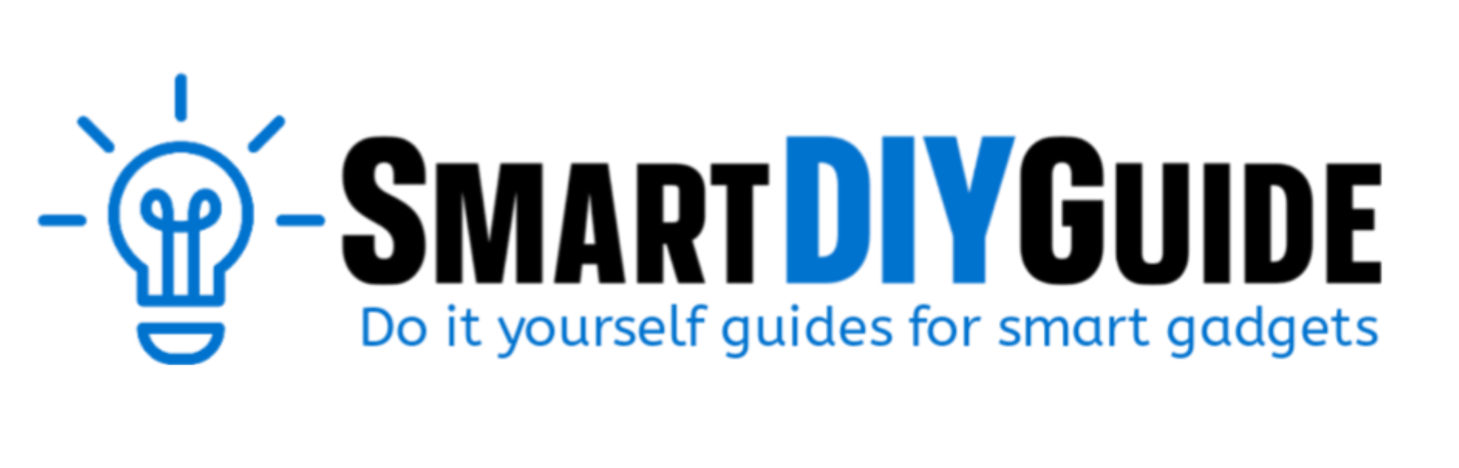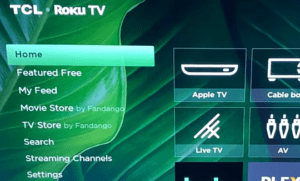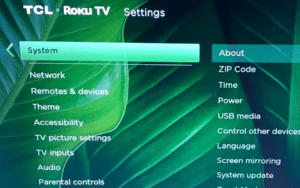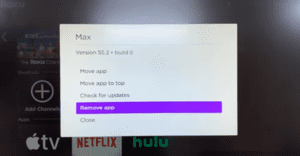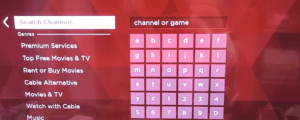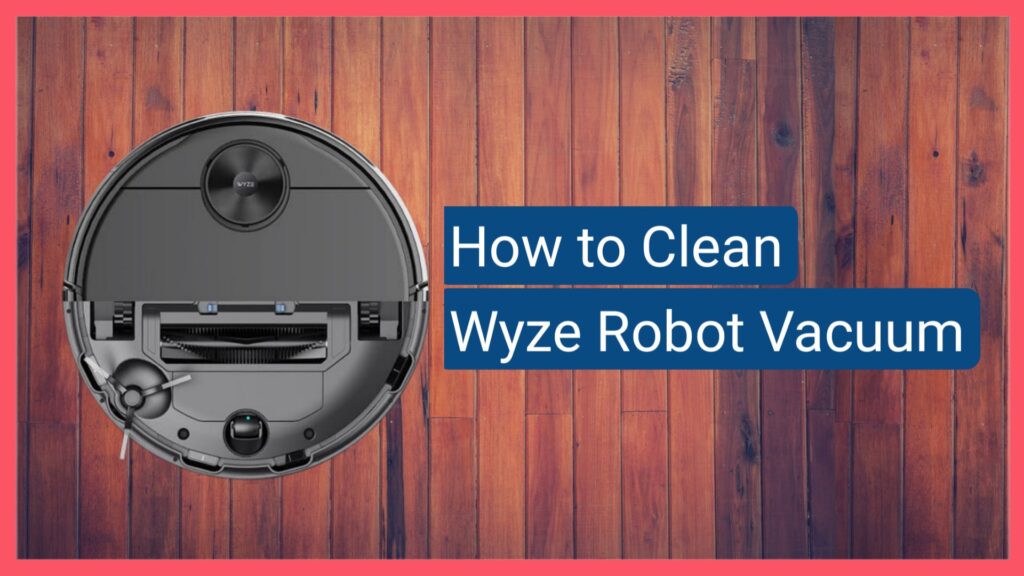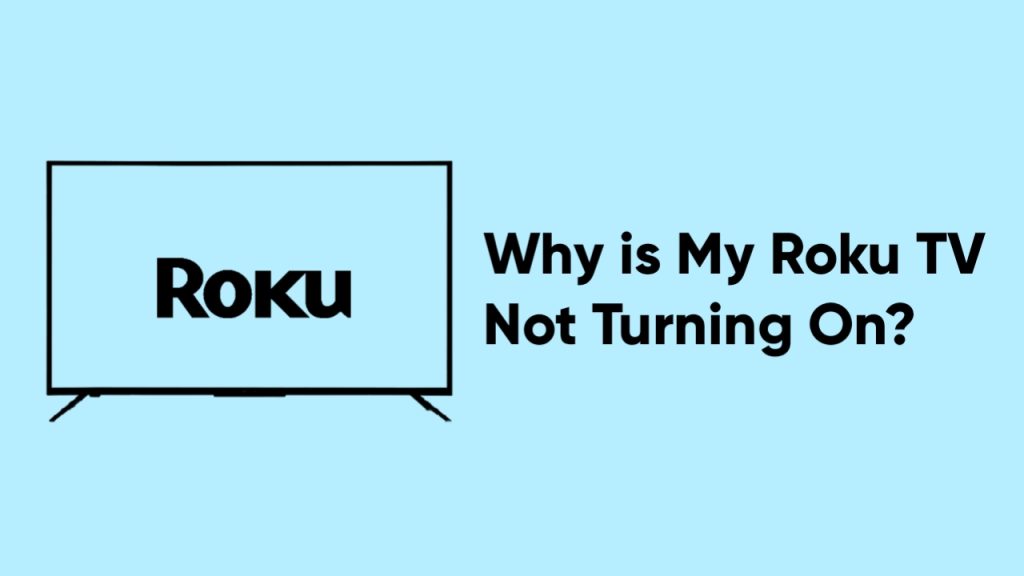To clear the cache on your Roku TV, you would need to press certain key combinations with your remote.
Cache memory gets higher when you are continuously streaming content on your television, and this can cause some issues with the TV. Clearing your cache is one of the solutions to a lot of TV issues.
In this article, I will provide a more detailed way to clear your Roku TV cache and the exact key combinations to use. I will also provide other methods that will still give you the same result.
How Do I Clear the Cache on My Roku TV?
There are different ways to clear the cache on your Roku TV, but the first and most effective is to use key combinations with the remote control. To perform these steps, your television needs to be powered on.
Follow the steps below to clear the cache on Roku TV.
- First, press the Home button on your Roku TV remote to go to the Home screen.
- Once you are on the home screen follow the steps below.
- Press the Home button five times.
- Press the Up button once.
- Press the Rewind button two times.
- Press the Fast Forward button two times.
After you have pressed the buttons consecutively, the Roku TV will restart after some minutes, indicating that the cache has been cleared successfully. Sit back and allow the television to fully restart.
If nothing happens after pressing the buttons mentioned above in that order, go back to the home screen and restart the steps again.
Video guide
The video below shows you how to press buttons and what is expected to happen when it is successful.

Other Ways to Clear the Cache on Roku TV
The method above is one way to effectively clear the cache on your Roku TV, but there are still other methods that give similar outcomes.
1. Restart the Roku TV
One way to clear the temporary cache on your television is to restart it. On Roku, you can restart the TV from the settings menu.
Follow the steps below.
- Press the Home button on your remote control.
- Scroll down to Settings.

- Next, go to System.

- Scroll down to Power.
- Go to System Restart, and then Restart.
Allow the television to fully restart, and the cache will be cleared successfully. This can help with lag and issues with certain apps not working properly.
2. Uninstall and Reinstall the App
If you want to clear the cache for a specific app on your Roku TV, then you would need to uninstall it and then install it once again. I have made a tutorial on how to uninstall and reinstall apps on Roku TV. Read the article here.
For this article, I will provide quick steps to uninstall and reinstall any app on your Roku television.
Uninstall Apps
- Go to the home screen and highlight the app you want to remove.
- Press the star (*) button on your Roku remote.
- On the pop-up screen, scroll to Remove Channel.

- Select Remove to confirm the app uninstall process.
After the app is uninstalled, go to the Settings menu and select System, then select Power Settings, and select System Restart to restart the TV.
Once the television has been restarted, you can proceed to reinstall the app.
Reinstall App
- Go to the home screen.
- Move to the right, and scroll down to Add Channels.
- Select Search Channels from the Channel Store.

- Find the app you want to install.
- Highlight the app and select Add Channel.
- Wait for the app to install.
That’s how to clear the cache of a specific app on your Roku TV.
3. Factory Reset the Roku TV
The other option to clear the cache on your Roku television is to factory reset it. But there is a downside to performing a factory reset.
A factory reset not only clears your cache but also removes your installed apps and clears your preferences and settings. So, it is not recommended if you just want to clear your cache.
But if a factory reset is what you need, follow the steps below to get started.
- Go to the Home screen, and then scroll down to Settings.
- Next, go to System, and then select Advanced System Settings.
- Select Factory Reset.
- If you see an option to type in a four-digit code, follow the onscreen instructions to complete that step.
- Finally, select Start Factory Reset.
Wait for the television to reset, and then complete the setup.
Frequently Asked Questions (FAQs)
Does Roku TV have a cache?
Yes, devices like the Roku TV have a cache. This cache accumulates over time and can cause issues like lagging and freezing.
Final Thoughts
At this point, you now know how to clear the cache on your Roku television. This article covers four ways to clear your cache, and I have arranged them in the best order to help you achieve the best result.
If you have any questions, let us know in the comment section.
Hey! I’m Louis, a Java Developer and Mobile App Developer who has an interest in smart home automation.