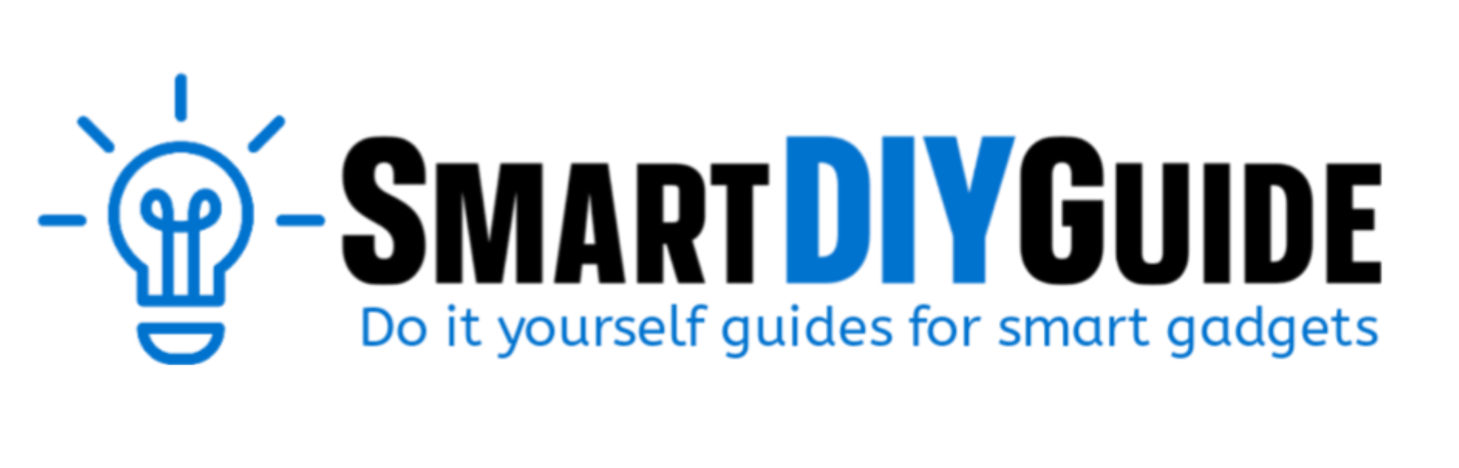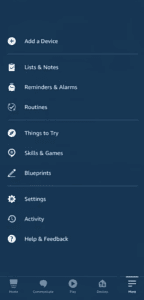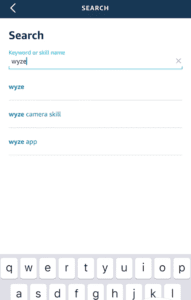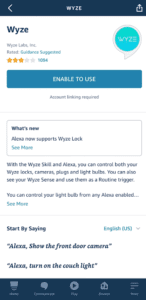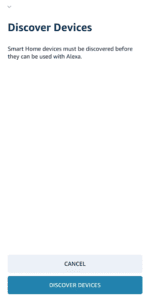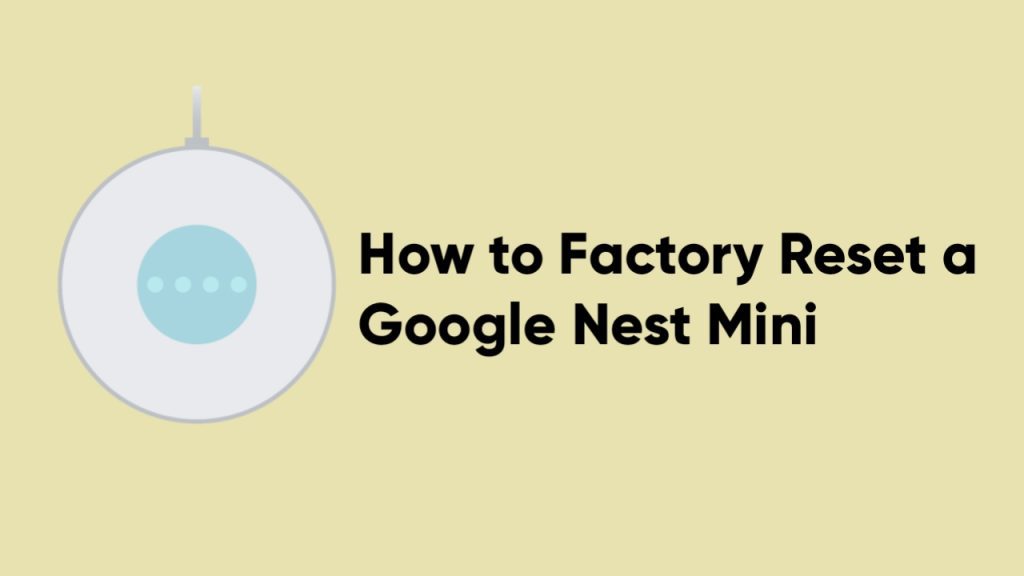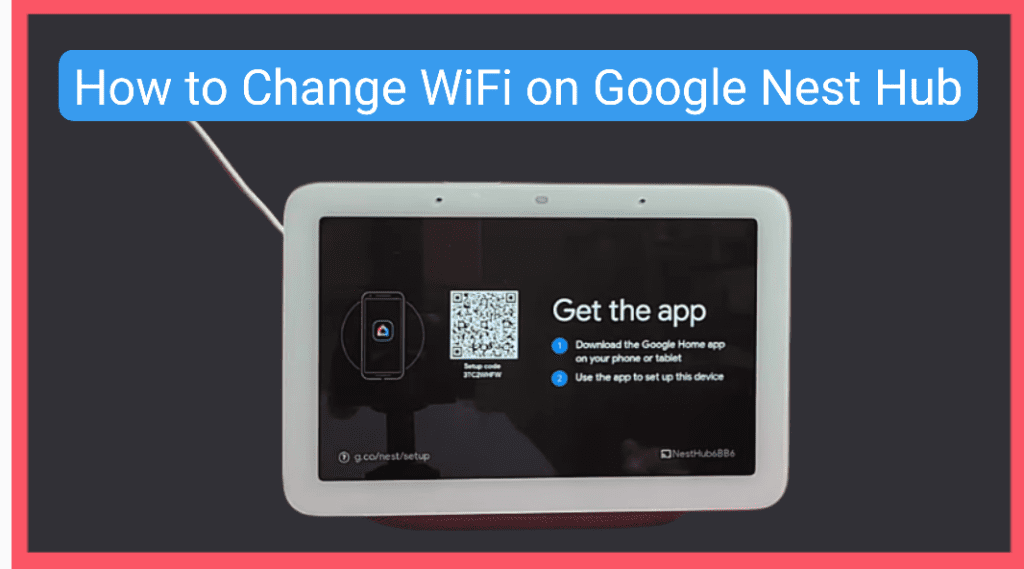To connect the Wyze plug to Alexa, you’ll need to open the Alexa app on your phone and add the Wyze skill to Alexa. Once connected, you can use voice commands or the button in the app to control the plug.
Wyze Plug is a smart home device that allows you to automate your home with other smart devices like Alexa. Trust me, this setup saves you the time and effort of having to move over to your wall socket when you need to turn devices in your home off and on.
In the article, we will provide steps to connect Wyze Plug to Alexa and also steps to disconnect it, just in case. We’ve made the steps easy to follow with pictures and a video guide.
How to Connect Wyze Plug to Alexa
Follow the steps below to to connect your Wyze plug to Alexa:
- First, download the Amazon Alexa app from your app store.
- Next, open the app and sign into your Amazon account.
- Tap on More, and then tap on Skills & Games.

- On the Skills screen, tap on the search icon, type in “Wyze” and select it from the list.

- Tap on Enable to Use.

- Enter the login credentials to your Wyze account, and click Accept to give Alexa access.
- After your account is successfully linked, tap Close.

- Now, on the Amazon Alexa app, tap Discover Devices.

- Wait for Alexa to find your Wyze plug. It’ll be listed under Devices in the Smart Home section of the Alexa app.
Once you’ve successfully connected your Wyze plug to Alexa, you can either use voice commands or the Alexa app to control the plug.
To use the Alexa app to turn the smart plug on and off, go to the Devices section of the app, tap on Plugs, select your smart plug, and toggle between on and off.
To use voice commands for Alexa, follow the steps below:
When turning off the plug, just say, “Alexa, turn (plug name) off.”
To turn on a plug, just say, “Alexa, turn (plug name) on.”
It is recommended that you change the name of your plug to make it easier to remember and use. You can do this on the Alexa app in seconds. Here’s how:
- Open the Alexa app.
- Tap on Devices, and then Plugs.
- Now, tap on your plug, and then tap the Settings gear by its side.
- In the Edit Name field, enter the new name for your plug.
Note: Changing the plug name on the Alexa app will not apply to the Wyze app.
Video guide

How to Remove the Wyze Skill from Alexa
After you’ve set up your Wyze plug with Alexa, you can also remove it in seconds. There might be instances where your plug starts acting up with Alexa, and you’ll need to unlink and relink the plug.
You can unlink it in two ways, either from the Wyze app or from the Amazon Alexa app.
Here are the steps to follow:
In the Wyze app
- Open the app and tap Account.
- Tap on Smart Integrations, and then Alexa.
- Tap Unlink.
In the Alexa app
- Open the app and tap Devices.
- Next, tap Your Smart Home Skills, and then Wyze.
- Select Settings, and then tap on Disable Skill.
After you’ve removed the Wyze Skill from Alexa, you can follow the steps above to set it up again.
Why is Alexa not finding my Wyze plug?
If Alexa is not finding your Wyze plug, make sure you have linked the correct Wyze account to your Amazon Alexa account. Unlink and relink the Wyze skill, and make sure you’re connected to a working WiFi network.
Follow the steps above to unlink your Wyze skill from Alexa and set it up again.
Frequently Asked Questions (FAQs)
Will Wyze plug work without WiFi?
Yes, the Wyze plug will work without WiFi. But you’ll have to use the physical button on the plug to turn it off and on.
You’ll need to connect to a 2.4 GHz Wi-Fi network to set up and use all the features of the Wyze plug.
Final Thoughts
At this point, you know how to connect Wyze plug to Alexa and also remove it. The Alexa app interface is easy to navigate, and the video guide we’ve provided above helps you easily complete the process.
Hey! I’m Louis, a Java Developer and Mobile App Developer who has an interest in smart home automation.