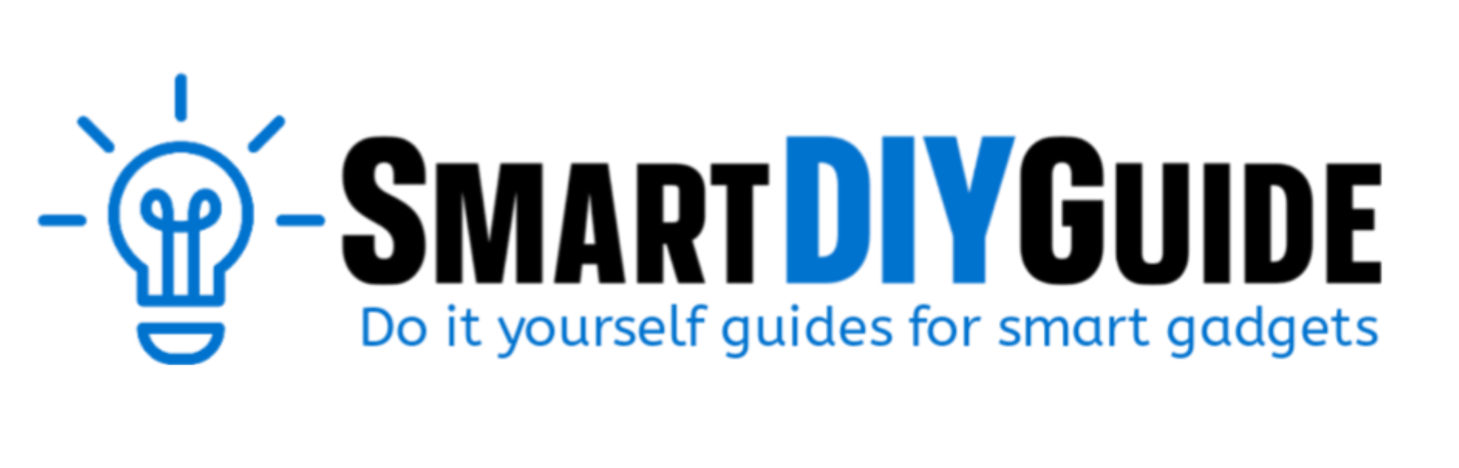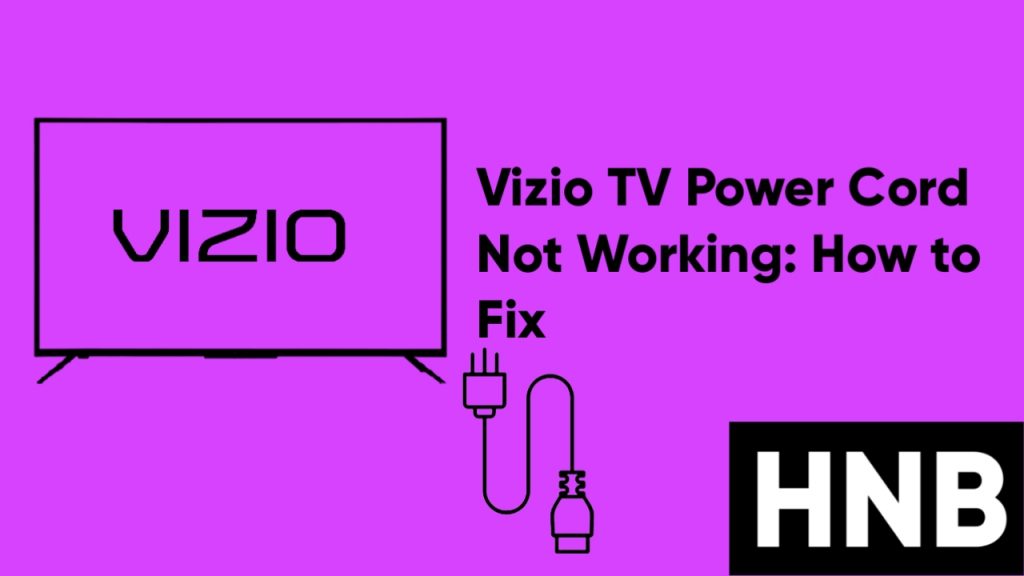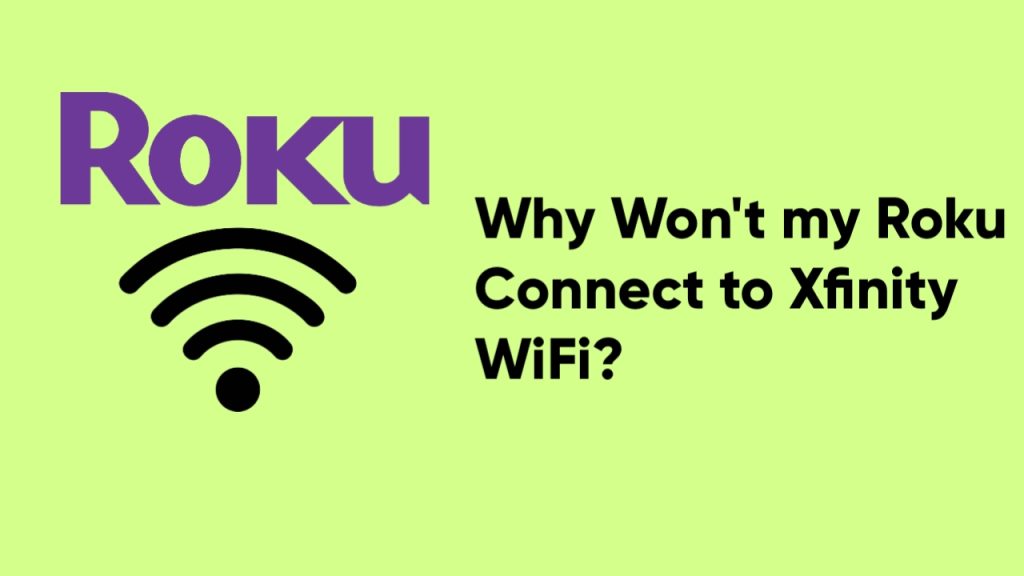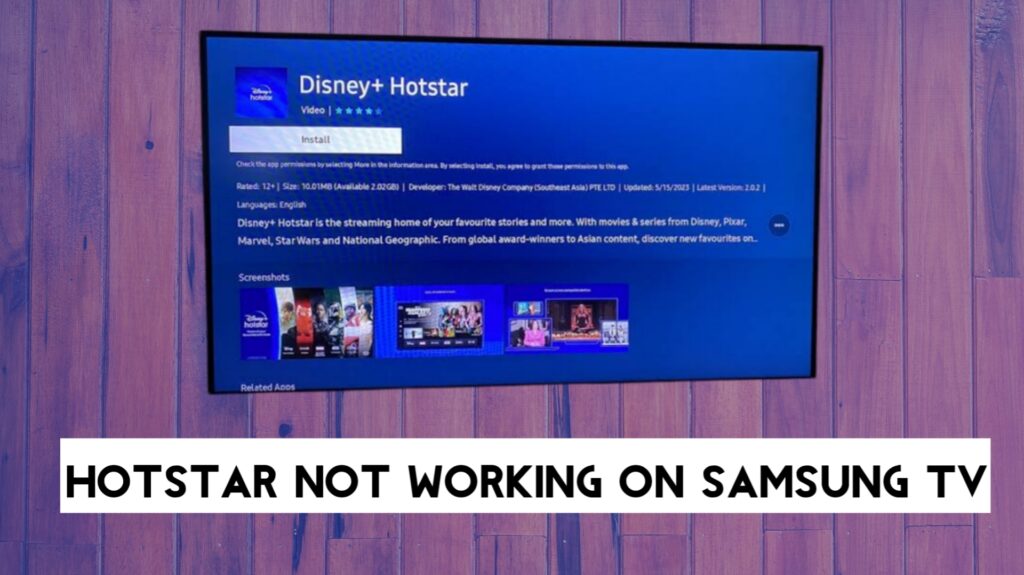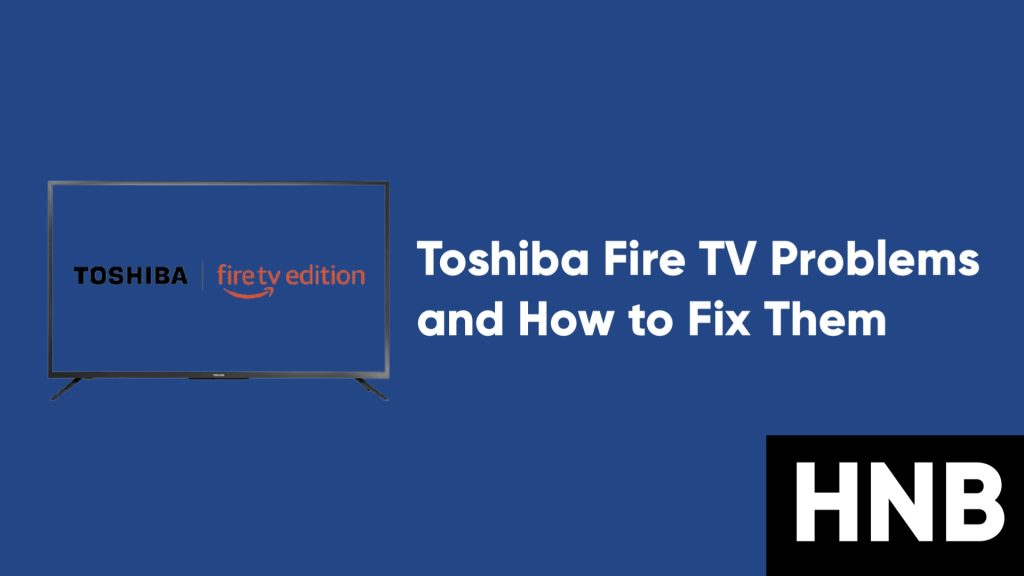To fix a Meross Smart Plug that is not connecting to Homekit, first perform a power cycle, then make sure your router frequency is set to 2.4 GHz.
Meross smart plugs are an affordable option for individuals who want to automate their homes, but just like many other devices, you might run into some issues.
In this article, we will provide troubleshooting steps to fix a Meross Smart Plug that is not connecting to Homekit.
How to Fix Meross Smart Plug Not Connecting to Homekit
To troubleshoot this issue, you need to check if the problem is with your Meross Smart Plug or Apple Homekit.
If other devices are connecting to your Homekit, then the issue might be with your Meross plug. In that case, a power cycle or reset should fix the issue.
I have provided these steps based on my experience with smart devices and solutions that have worked for Meross users on Reddit. Follow the troubleshooting steps below to fix the Meross Smart Plug connection issue with Homekit.
1. Restart your Meross Smart Plug
Performing a simple power cycle on your Meross Smart Plug should fix the issue. The process is easy; here’s how:
- Unplug the Meross Smart Plug from power.
- Wait for 10 seconds and plug it back in.

Try to connect to Homekit again, and if you still face the same issue, move to the next step.
2. Check your Network
To connect to smart home devices, you need a good WiFi connection. While using smart devices like the Meross Smart Plug, it is recommended that your router have 2.4GHz WiFi.
This means you’ll need to turn off the 5GHz WiFi of your router and switch to 2.4GHz.
Also, make sure your internet router is within range of your smart devices and your phone. You can check your WiFi frequency by viewing WiFi details on a connected device.
If your router is already on 2.4GHz and within range but the Meross Smart Plug is not still connecting to Homekit, proceed to the next step.
3. Enable Location and Precise Location
A Reddit user was able to fix this issue by enabling location and precise location support. Here’s how to enable the option on an iPhone:
- First, go to Settings.
- Next, go to Privacy and then Location Services.
- Finally, turn on Location Services.
If you have enabled your location and precise location for Meross and Homekit is still not connecting, go to the next step.
4. Turn off Cellular Signal
Most of the time, the issue might come from your cellular signal interfering with your WiFi signal. Here’s a fix:
- First, put your phone in airplane mode and make sure WiFi is still enabled.
- Connect to your WiFi network.
- Try the process again.
5. Update your Firmware
Most of the time, the issues with your smart devices might be caused by running outdated firmware. To perform a firmware update on your Meross Smart Plug, you will need to use the Meross mobile app.
Here are the steps to update your firmware:
- First, download the latest version of the Meross app from your App Store.
- Make sure your phone is connected to the same Wi-Fi as your HomeKit accessory.
- Open the Meross app and tap Account.
- Next, tap on Firmware Update.
- Wait for the app to find your smart plug. Allow permission to access your local network if prompted.
- Once the app finds your smart plug, tap Update All.
If you have followed the steps above and the app didn’t find your smart plug, it means all your devices are up to date. Meross recommends trying the steps a few times to ensure all your devices are up-to-date.
6. Reset the Meross Plug
If you have tried the steps above and your smart plug is still not connected to Homekit, then you will need to reset the Meross plug and start the process again. Here’s how:
- Press and hold the power button for 5 seconds to restore factory settings.
- Exit the Home app, relaunch it, and then try again.
This option will reset the smart plug to its default factory settings, so you can try connecting it again. If it still does not connect, then the issue might be with your iOS device.
7. Restart your iOS device
To restart your iOS device, you just need to power it off and then on. This will help since the Apple Home app might have issues finding local devices that are actually online.
8. Use a different Device
Another Reddit user was able to fix the issue by using another iOS device. In their case, they tried with an iPad instead of their iPhone, and the issue was fixed.
This might have been an issue with the outdated iOS version or cellular signal interference on the iPhone. So before trying a different device, always make sure you are running the latest iOS versions and your cellular signal is disabled.
FAQs
Where is the HomeKit code on Meross
The Homekit QR code is located on the device or in its user manual. But your device needs to support HomeKit.
To check if your device supports Homekit, look for the logo that says “Works with Apple Homekit” on its package.

Do you need a hub for Meross?
No, you do not need a hub to use Meross since it only needs a WiFi network to work.
Final Thoughts
At this point, your Meross Smart Plug should be working with Homekit. In summary, here is what we have covered:
- Perform a power cycle on the Meross Smart Plug.
- Check that your WiFi network is set to 2.4 GHz.
- Enable Location and Precise Location on your phone.
- Turn off the cellular signal on your phone.
- Update your firmware.
- Reset the Meross plug.
- Restart your iOS device.
- Use a different device.
Hey! I’m Louis, a Java Developer and Mobile App Developer who has an interest in smart home automation.