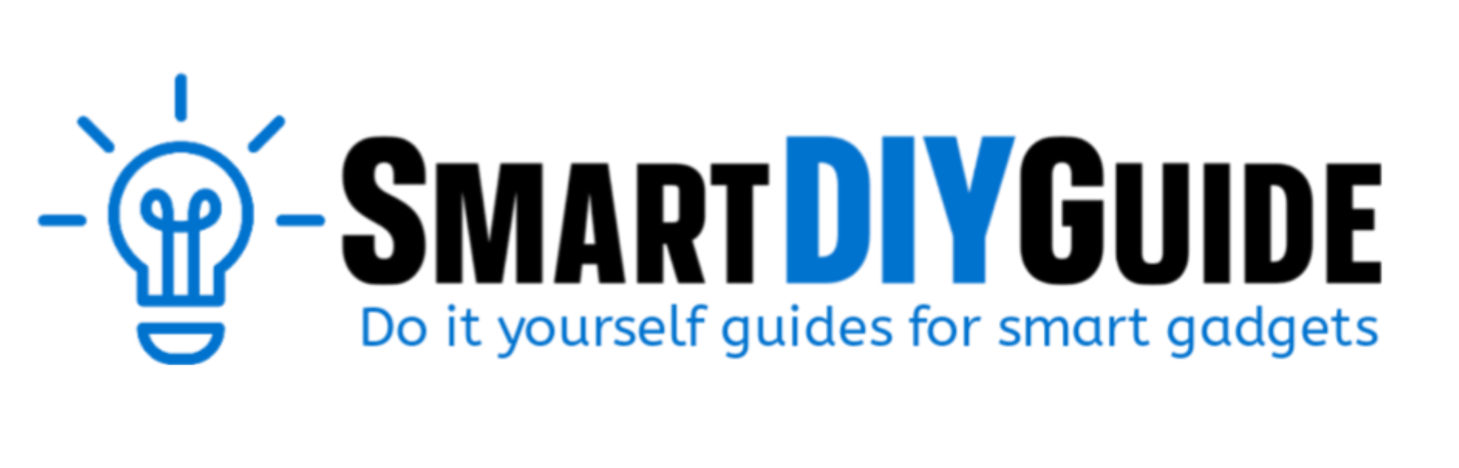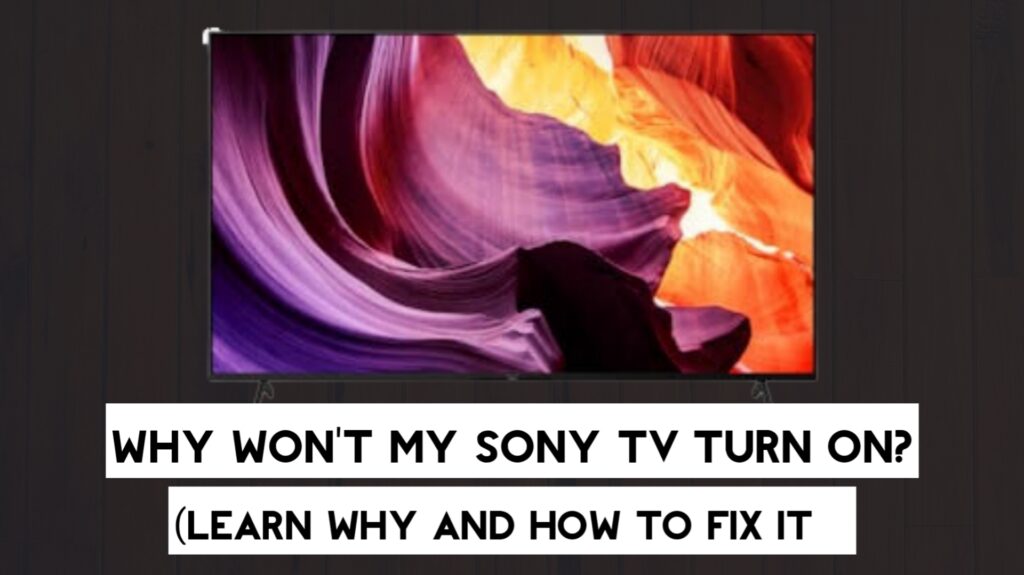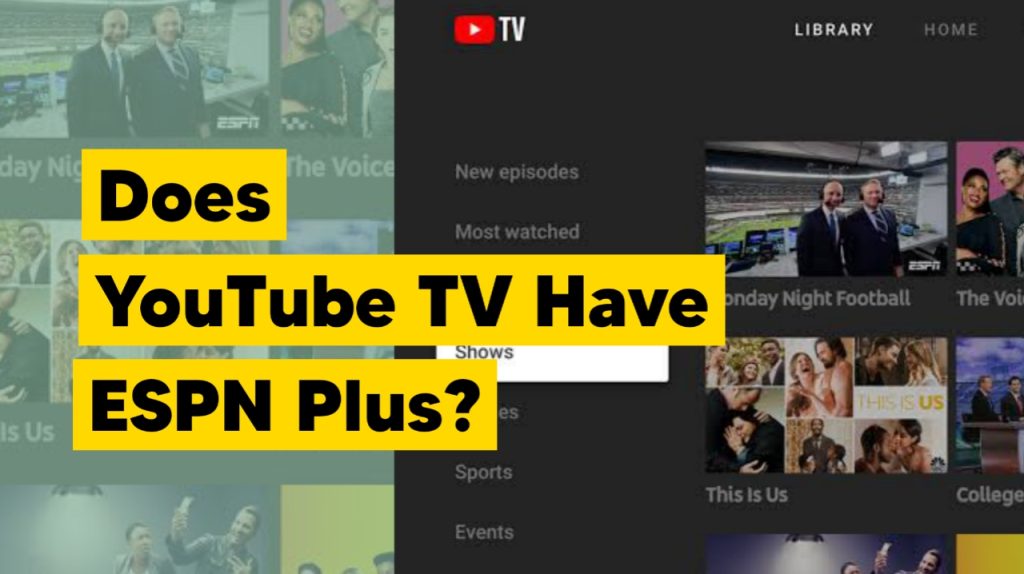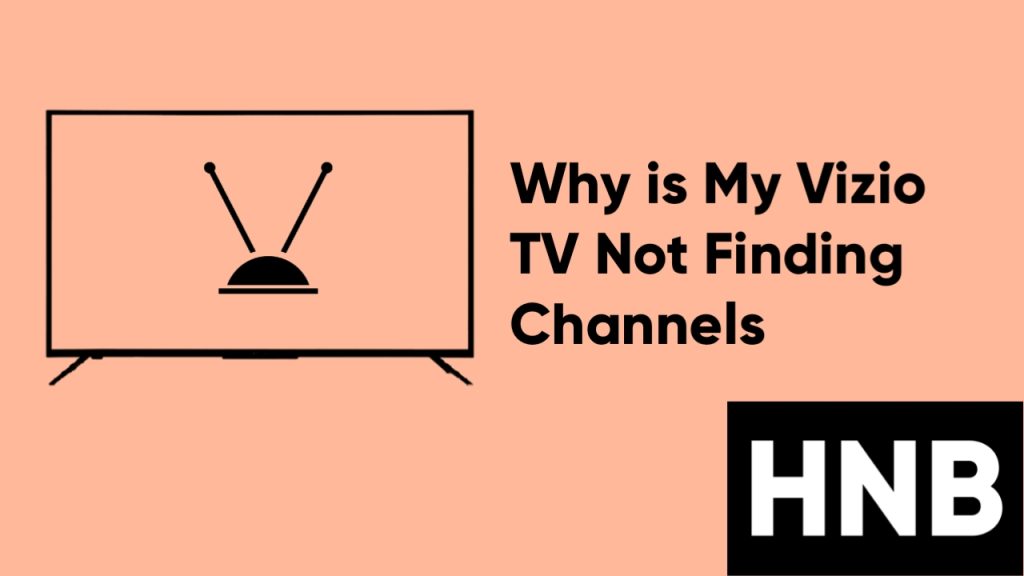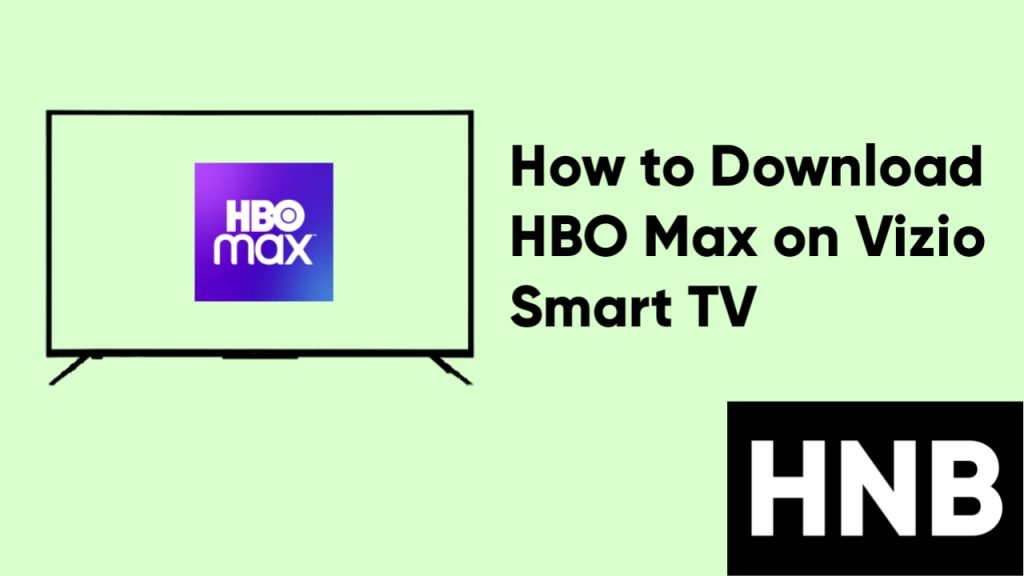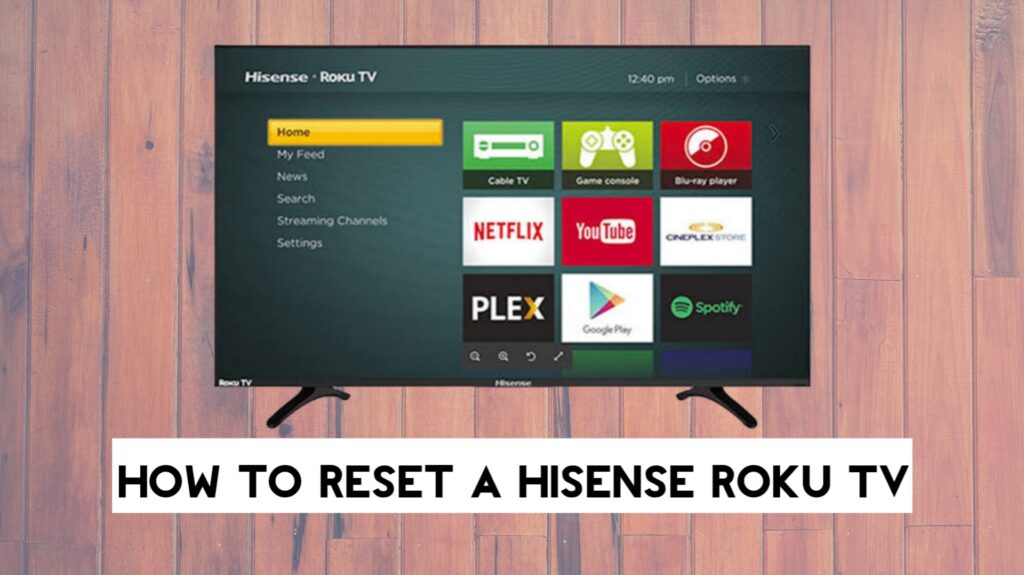The Sony TV won’t turn on if there is a power supply issue, if the TV is overheating, or if there is a hardware problem.
Sony TVs are one of the top television brands on the market, but most of the time, you might experience one or two problems with these TVs. The problem might start after a power outage or just randomly after a few years of use.
In this article, we will provide answers to why your Sony TV won’t turn on and solutions to fix this problem. At the end of the article, we will take a look at how Sony TV users were able to fix the issue on their specific models.
Why Won’t My Sony TV Turn On?
1. Power Supply Issue
The main reason your Sony TV won’t turn is most likely related to power. Power supply issues can range from damaged power cables, faulty wall sockets or surge protectors, or even loose power cable connections.
Once you have noticed that your Sony TV is not turning on, the first thing we recommend you do is verify that there is no power coming to the TV.
Here’s how to verify that there is no power coming to your Sony TV:
LED light
The LED indicator light on the Sony TV will not light up. The LED light is meant to light up when the TV is on, so if the LED light is not coming on, then the issue might be power-related.
Volume display
Another way to know when there is no power to the TV is by pressing the volume up or down button. If you can’t see the volume bar or number go up, then the TV isn’t off.
2. Overheating Problem
If your Sony TV is overheating, it will turn on until it cools off. A sign that your Sony TV is overheating is when the LED light blinks red seven times.
3. Battery Problem
If you are trying to turn on your Sony TV from the remote control and it’s not working, the issue might be with the remote batteries being bad.
4. Wrong Input
Most of the time, your TV will turn on but seem to be unresponsive or not powered on because you are on the wrong input. Having the TV on the wrong input will give the illusion that the TV has a black screen, so this can be an issue.
5. Hardware Problem
If your Sony TV will not turn even with the standby light on, then the issue is likely hardware-related. The issue can be caused by either a main board failure or a backlight failure.
We have provided steps to address each of these problems in the How to Fix section below.
How to Fix Sony TV That Won’t Turn On
To fix a Sony TV that won’t turn on, unplug the TV from the power outlet and press the power button for 30 seconds, then plug the TV back in after waiting for another 30 seconds.
Other solutions are to check the power supply and outlets that supply power to the TV, change the remote batteries, or remove external devices connected to the TV.
1. Check the Power Supply
The first fix to try is to check the Sony TV power cable and make sure it is correctly and tightly attached to both the TV and the power outlet.
If the power cable has an adapter block, make sure the cable is tightly connected to the adapter, and then turn on the TV with the physical power button on the TV.

Once you have checked the power cable and the Sony TV still won’t turn on, you also need to check your power outlet or power strip and make sure everything is working fine.
Here’s how to confirm the power outlet is working fine:
- Unplug the TV from the power outlet.
- Plug in another device, like a hair dryer, into the power outlet.
- Turn on the device and see if it functions properly.
If the device works fine, then the problem is not caused by the outlet. But if it doesn’t work or function properly, that might be why your Sony TV is not turning on. In this case, the solution is to use a different outlet and call an electrician to repair the faulty outlet.
2. Perform a Power Cycle
After you have followed the steps above and your Sony TV still won’t turn on, the next step is to perform a power cycle. This process is basic, but in most cases, it will fix issues with your television.
Follow the steps below to perform a power cycle on your Sony television.
- First, unplug the TV’s power cable from the wall outlet.

- Locate the physical power button on the TV and press it for about 30 seconds.

- Leave the TV unplugged for another 30 seconds.
- Reinsert the power cable into the outlet.

Your Sony television should now work perfectly fine after following the steps, but if not, try the steps one more time before moving on to the next step.
Make sure you press and hold the physical power button on the television for 30 seconds while the television is unplugged. The physical power button on Sony TVs can be located on the front, sides, or back of the TV. You can check the TV Startup Guide for the exact location if you still can’t find yours.
3. Check the Remote
If you are trying to turn on the TV from the remote control and it is not working, then using the physical power button on the TV will work. But why is the remote not turning your TV on? Let’s fix that.
Fix 1: Power Cycle the Remote
- Open the battery compartment cover and remove the batteries for the remote.
- Press and hold the power button on the remote for three seconds.

- Press random buttons on the remote to make sure they are not jammed.
- Wait for 30 seconds.
- Insert the batteries into the remote and close the battery compartment cover.
If the remote still doesn’t work, proceed to the next fix.
Fix 2: Clean the Battery Terminals
- Remove the batteries from the remote.
- Dip a small cotton or cloth into rubbing alcohol.
- Clean each of the battery terminals.
- Insert the batteries back into the remote control.
Fix 3: Change the Batteries
If none of the steps have worked, then you will need to change the batteries with a fresh set. Here’s how:
- Open the remote’s battery compartment.

- Remove the old batteries from the remote.
- Insert the new batteries into the remote. Be sure to insert the negative pole first.
- Make sure you do not use a combination of new and used batteries.
If you’re using an IR remote and it still doesn’t work after following the steps above, you can check if the remote is damaged using your smartphone camera.
Just point the IR transmitter on the top of your remote at your phone’s camera and press any button on the remote.

If you see a light appear when the button is pressed, the remote is working fine, but if nothing happens, then the remote is damaged.
4. Remove External Devices
Your Sony TV might not be turning on because of the external devices you have plugged into the television. This includes a USB stick, game consoles, soundbars, or any other devices that connect to your HDMI port.

Try to turn the TV on without those devices connected, since that works most of the time.
If you are using an HDMI cable, make sure the cable is not faulty and you’re using the right input source. To change your input, press the input button on the Sony TV remote.
5. Check for Hardware Issues
If you have followed the steps above and the TV still won’t turn on, Then answer this question: Is the LED light on but nothing is displayed on the screen? If your answer is yes, then you have a hardware problem.
There is an issue with the main board or backlight of your TV. Here is how to check if your Sony TV backlight has failed:
- Plug your TV into power and turn it on.
- Point a small touch light or smartphone flashlight directly at the screen.

- Look closely to see if there is an image on the screen.
If the backlight has failed, you will still be able to see images when you flash a bright light on the TV screen. You can perform a DIY backlight replacement, but this might void your warranty or even cause more problems if you’re not a technician.
The best solution for a hardware problem is to contact Sony TV customer support or consult an electrician.
Video guide
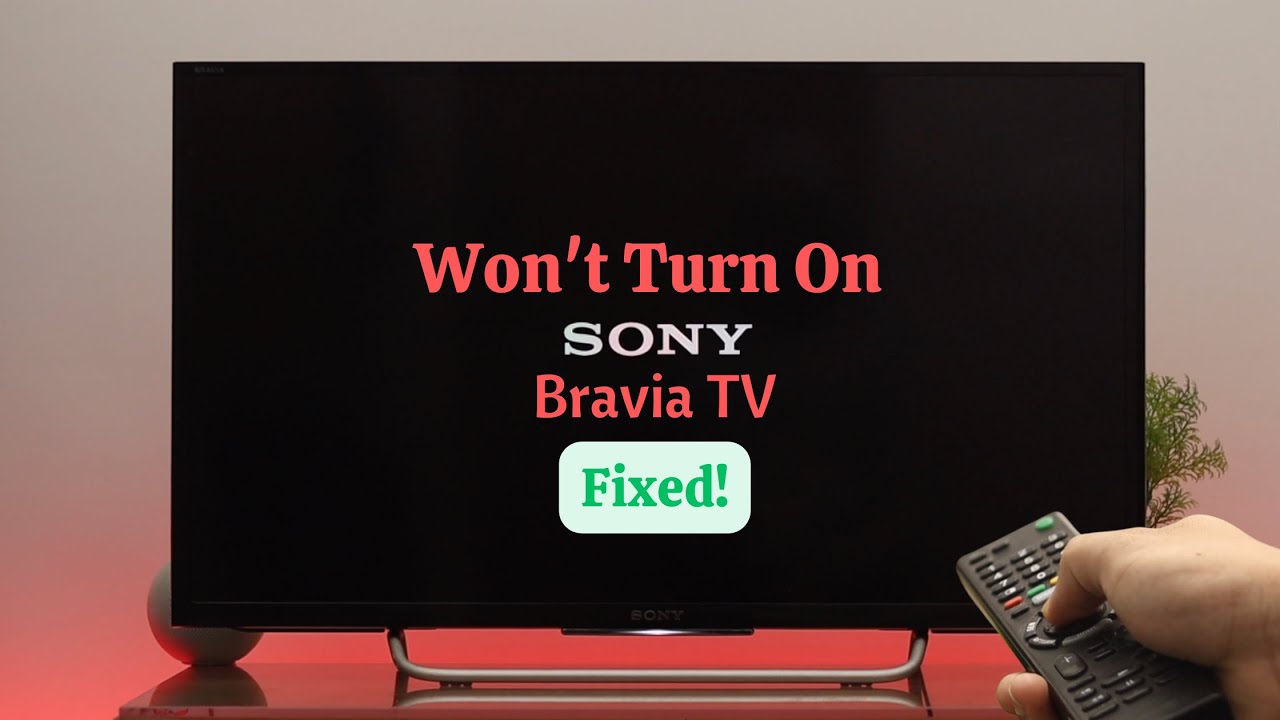
How to Fix Sony TV Overheating Problem
You have noticed that your Sony TV is overheating. What do you do? The best way to solve this problem is to ensure that there is enough space behind the TV.
Provide proper ventilation by making the environment cooler, and if possible, move the television a little bit from the wall. Also, make sure to remove any heat sources close to the TV.
To prevent your TV from overheating in the future, you will need to clean the TV regularly to get rid of dust and also reduce the brightness level and other high-performance settings that use more power.
Solutions That Have Worked
Let’s go over some complaints from Sony TV users on Reddit about their TV not turning on and how they were able to fix the issue.
Problem 1: Sonia Bravia (KD-65X750F)
A Reddit user who owned a four-year-old Sonia Bravia (KD-65X750F) said the TV would usually take 30 seconds after turning it on for the picture to come on, but it recently stopped turning on altogether.
Solution
Replace the power board. This was a hardware issue that required the TV’s power board to be replaced.
Most of the time, replacement parts can be expensive, but you can contact your local technician for help replacing the board or still purchase the exact power board for your Sony TV model online and have it replaced yourself. Here’s how:
- First, take off all the screws on the back of your TV.
- Remove the back panel of the TV. The panel should come off easily if you unscrew all the screws holding it to the TV.
- Once the back panel isn’t off, locate the power board. The power board always connects to the power cord port; that’s one way to identify it.
- Remove all the connectors from the board.
- Unscrew the power board and remove it.
- Place the new power board in place, and screw it.
- Attach the connectors to the new board.
- Close the back panel and screw it in as it was.
Your TV should be working fine now.
Problem 2: Sony Bravia X90J
This Reddit user said their Sony Bravia X90J, less than two years old, stopped turning on.
Solution
A temporary solution is performing a power cycle whenever it refuses to turn on, and a permanent solution is replacing the main memory board on the TV.
Here’s a video guide on how to replace your main board:

Frequently Asked Questions (FAQs)
What to do when Sony TV is not turning on?
When the Sony TV is not turning on, unplug the TV for 60 seconds and press the power button for 30 seconds before plugging the TV back into the power outlet.
Other solutions to turn your TV back on have been explained in this article.
Why is Sony TV screen black?
The Sony TV screen will be black if it is not turned on. This can be a sign of a backlight failure or a power supply issue.
Final Thoughts
At this point, you must have fixed the problem of your Sony TV not coming on with the steps we have provided above. If your Sony TV is still under warranty, you can just contact them for a replacement or fix for hardware-related issues.
The steps in this article cover all the troubleshooting guides you will need to have your Sony TV working fine again. In summary, here are the fixes:
- Check the power cable and wall outlet.
- Power cycle the TV by leaving it unplugged while holding the Power button.
- Check your remote for issues.
- Remove external devices connected to the TV.
- Check for backlight issues.
If this article was helpful, check out other related content below.
Hey! I’m Louis, a Java Developer and Mobile App Developer who has an interest in smart home automation.