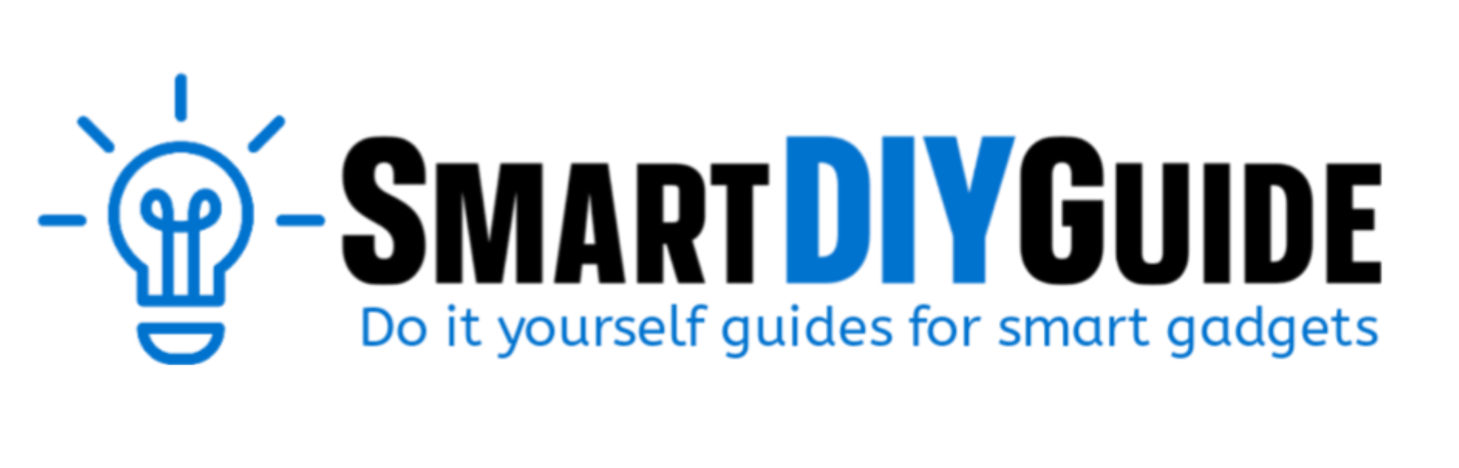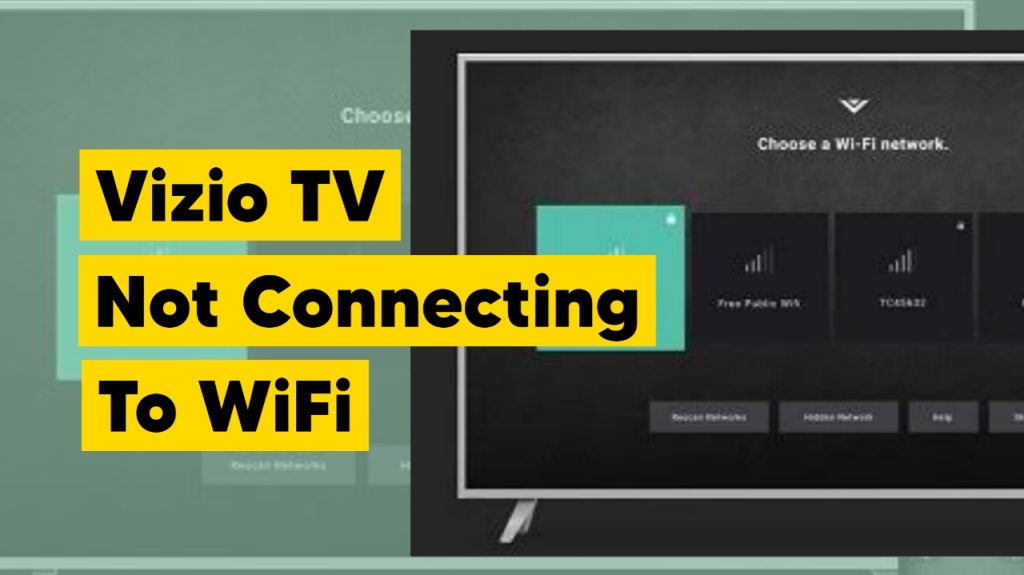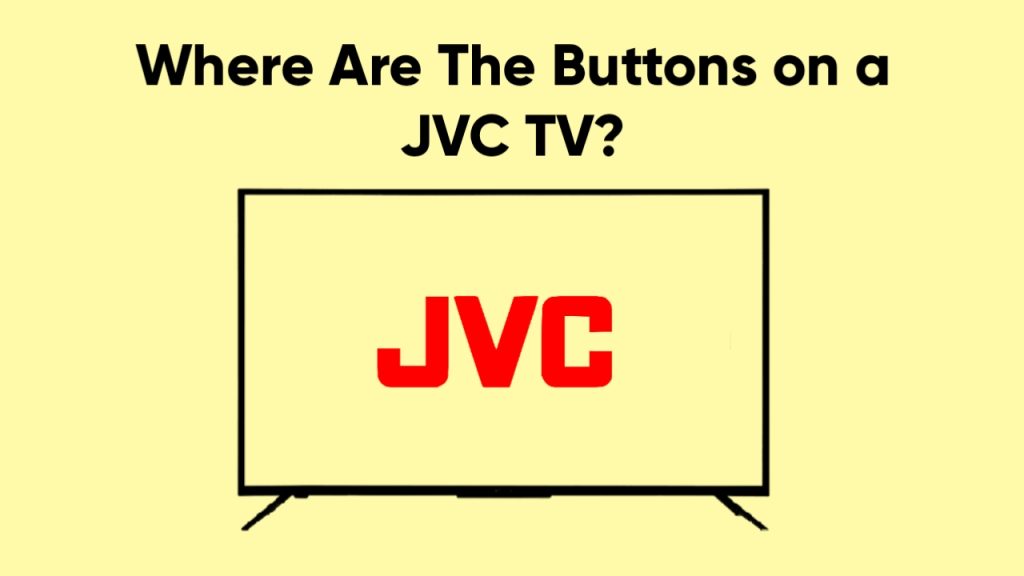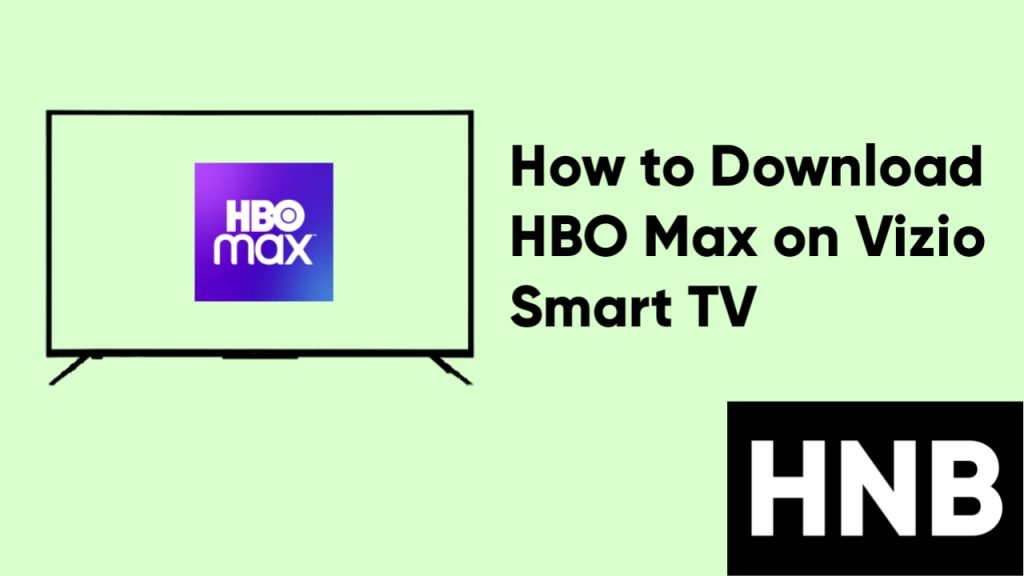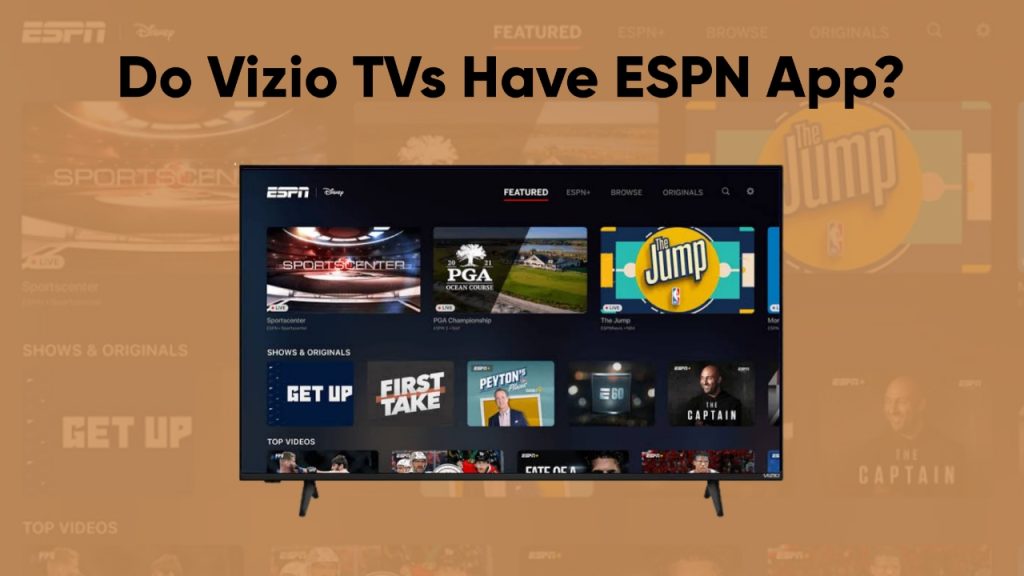The reason why your LG TV is turning off by itself could be overheating, a power supply issue, or the auto-power-off feature enabled.
To fix an LG TV that keeps turning off by itself, provide proper ventilation, check the power cord or wall socket, disable the auto power off and power off timer, and clear app caches.
It can be frustrating when your LG TV keeps going off for no reason. Especially when you are binge-watching your favorite show.
In this article, I will answer the question of why your LG TV keeps turning off and also provide steps to fix the issue.
Why My LG TV Keeps Turning Off?
1. Overheating
One of the reasons why your LG TV might be shutting off by itself is due to an overheating problem. This means your television generates lots of heat.
Overheating can be caused by a lack of proper ventilation, the television being enclosed in a cabinet, or dust building up inside the television.
2. Power supply issue
Power supply issues can be caused by several factors, like a damaged power cable, a faulty wall socket or surge protector, or even the power cable coming loose.
3. Auto power off feature is enabled
If the auto-power-off feature is enabled on your LG TV, the television will automatically shut down after the specified period of inactivity.
4. Active timer was set on your TV
If you or someone else in your home has set a power-off timer on your LG television, then it’ll go off whenever it reaches that time.
5. App Cache
Your television having too many app caches is another reason for abrupt shutdowns. An app cache is a temporary storage location that stores data from apps and system processes.
Addressing these issues will fix the problem with your TV turning off by itself. I’ll be providing the steps to fix each of the issues above in the next section.
How to Fix LG TV That Keeps Turning Off
1. Fix the Overheating Problem
The first thing to do is check if the television is overheating. You can do this by touching the sides and, if possible, the back of the television. You’ll know it’s overheating if it’s too hot.
If your television is overheating, you can lower its temperature by removing any heat sources close to it, providing proper ventilation, reducing the brightness level, and cleaning the TV.
The goal is to provide proper airflow to the television, especially if it is enclosed in a cabinet.
2. Check the Power Supply
One of the simplest fixes for an LG TV that turns off by itself is to ensure that the power cord or the wall outlet that supplies power to the television is not faulty.
You should check and make sure there is no noticeable damage such as knots, twists, or visible wiring on the power cord. Signs of damage to the cord mean that is the cause of the issues.
Note: Make sure the power cord is not plugged into power when checking for damage.
If the power cord is perfectly fine, then it might have come loose from the wall outlet. Make sure it is firmly plugged into the wall socket and the back of the TV.
There is a possibility that the issue is with the wall outlet and not the power cord. Here’s what you can do to ensure the wall outlet is working fine:
- Unplug the TV from the wall outlet.
Plug another device that is easy to move around into the power outlet. - Turn on the device and use it for a while.
- If the device works as it should, then the outlet is working fine. If it doesn’t, then you need to use a different outlet and call an electrician to repair the faulty connection.
If you have connected the TV to a surge protector, you can try connecting other devices to the surge protector and see if they function properly. You can also connect the surge protector to other wall sockets to make sure it isn’t faulty.
3. Disable Auto Power Off
Most smart televisions have built-in energy-saving features. On LG TVs, this setting is known as “Eco Mode” or “Auto Power Off.” It shuts down the television automatically after a certain period of inactivity.
According to LG, this is to help the environment by using less electricity. But since the television keeps turning off, you’ll need to have this feature disabled.
By default, the Auto Power Off time is four hours, which can be an issue if you’re streaming a long series.
Here’s how to turn off the auto power off feature on your LG TV:
- First, press the settings button on the remote control.
- Next, go to All Settings.
- Select Support, and then go to Energy Saving.
- Select Auto Power Off, and set it to Off.

Video guide

On other models of LG TV, this feature is found under the Eco Mode section. Here’s how to disable Auto Power Off on these LG TV models:
- First, press Home on your remote control.
- Next, go to Settings.
- Select General, and then select Eco Mode.
- Select Auto Power Off, and set it to off.
Video guide

4. Disable the Power Off Timer Feature
When the Power Off Timer is set on your television, it will automatically shut down at the set time, even if you’re watching a show.
If you have not set the power-off timer, someone might have set it by accident. Here is how to disable this feature.
- First, press the Settings button on your remote.
- Next, go to All Settings.
- Go to General.
- Select Time, and choose Timers.
- Select the Power Off Timer and set it to off.
The settings might be different depending on your LG TV model, but the timer settings are usually found in the general settings or system settings section.
Video guide
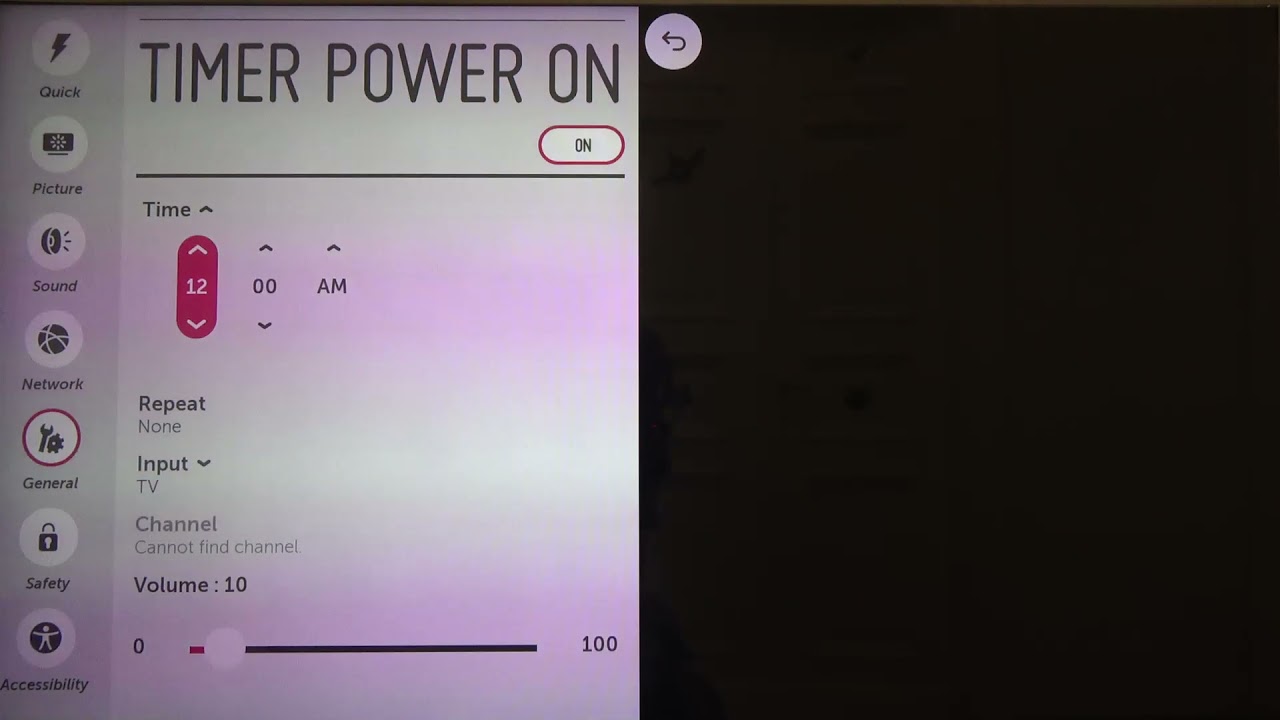
5. Clear App Cache
If your LG TV keeps turning off after following the fixes above, then you’ll need to clear your cache.
Here is how to clear the app cache on your LG TV:
- Press the Home button on your remote control.
- Go to Settings.
- Scroll down to Edit App List.
- Select each app and clear the cache.
6. Perform a Soft Reset
Sometimes the fix you need is a soft reset. This is also known as a power cycle, and it doesn’t clear your apps or settings. Instead, it clears out bugs or glitches that could be causing your television to go off.
Here’s how to perform a soft reset on your LG TV:
- First, turn off the TV using the physical power button.
- Unplug the power cord from the wall socket for one minute.
- Plug the TV back into the socket.
- Lastly, turn it back on using the power button.
7. Perform a Software Update
If you have followed the steps to this point and your TV is still turning off by itself, then you need to do a software update.
You can fix software glitches by updating your system to a newer version.
Here’s how to perform a system update on your LG TV.
- First, press the Settings button on your remote control.
- Next, scroll to All Settings.
- Select General, and go to About This TV.
- Turn on Allow Automatic Updates, and then select Check for Updates.

On some LG TV models, the software update option is located under Support.
You can decide to disable automatic updates and do the update manually by selecting Check for Updates. But I prefer enabling the automatic update option, so wherever there is a new update, it will be installed automatically.
8. Factory Reset your LG TV
After trying the steps above, the last option is to perform a factory reset. This will revert all your TV’s settings to their default factory settings.
Before you proceed with this step, note that all your signed-in accounts and apps will be lost, and your TV will start up just like a new one.
Here’s how to factory reset your LG TV.
- First, press the Home button on your remote.
- Next, select Settings, and then General.
- Select Reset to Initial Settings and confirm the reset prompt.

Video guide
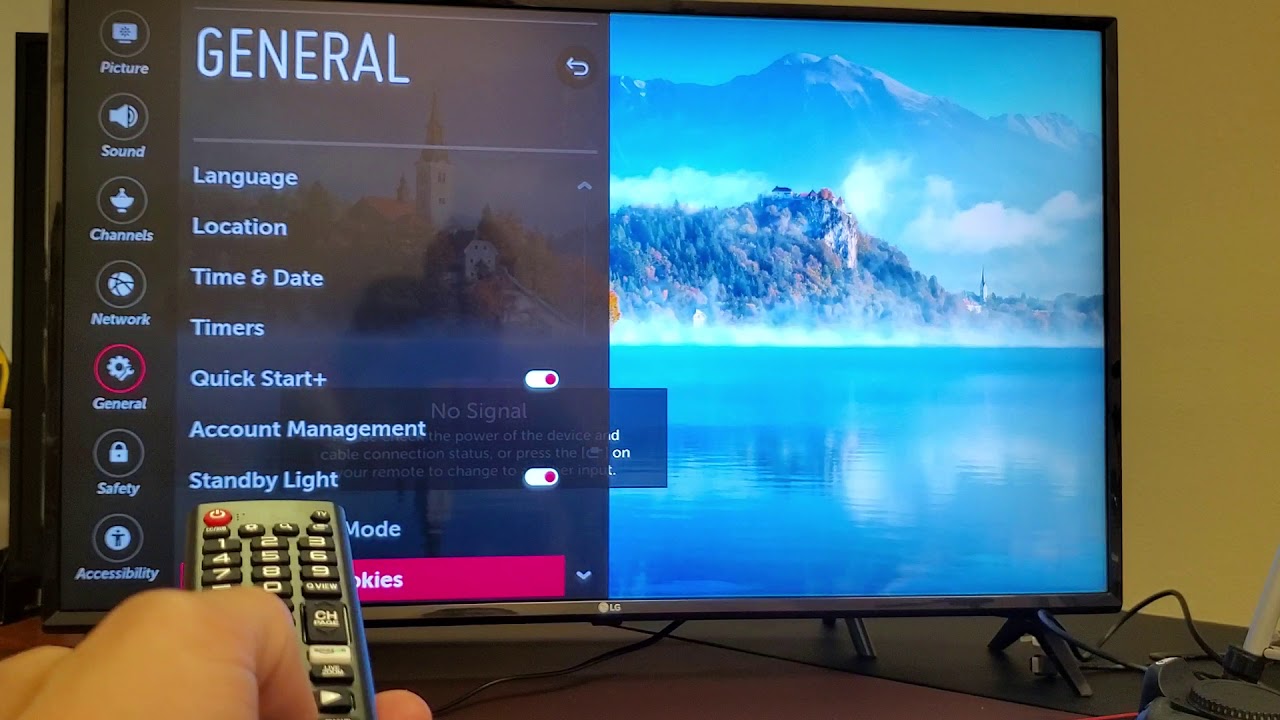
Frequently Asked Questions (FAQs)
How do I stop my LG TV from turning itself off?
To stop your LG TV from turning itself off, disable the auto power off and power-off timers from your settings menu. By default, your LG TV is set to shut itself off after four hours of inactivity.
Final Thoughts
Hopefully, you have been able to fix the issue of your LG TV turning off by itself by following the steps to this point. In this article, I outline the reasons why your LG television is turning off by itself and steps to fix it.
Hey! I’m Louis, a Java Developer and Mobile App Developer who has an interest in smart home automation.